
Unlock the Power to Revive Your Windows 10 Taskbar - Expert Tips & Tricks

Unlock the Power to Revive Your Windows 10 Taskbar - Expert Tips & Tricks
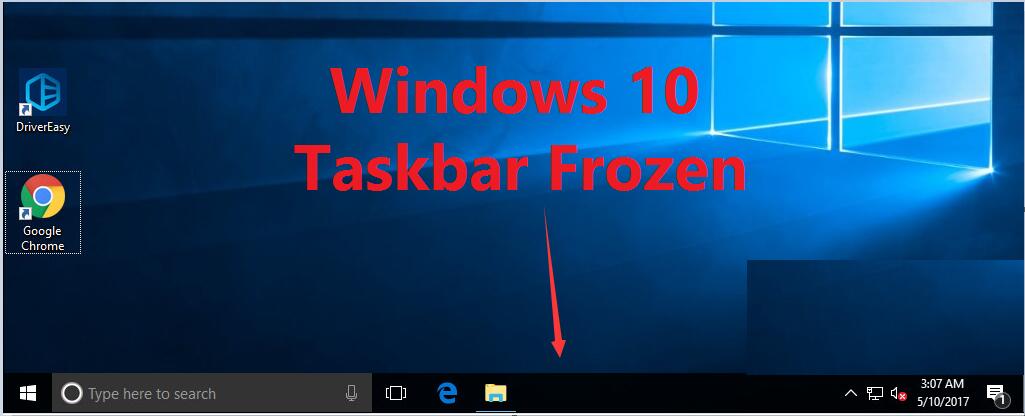
Since Windows 10 is more and more widely used, more and more problems on the system occur as users reported.Taskbar frozen is one of the many issues on Windows 10. If taskbar frozen, you just cannot use it at all, no start menu, no icon… And also when you use some shortcut like Windows + X or Windows + R, your Windows 10 won’t respond. It’s such an annoying problem though, you still can solve it with the tried-and-true fixes we’re going to show you.
Fix 1. Restart Windows Explorer in Task Manager
Press Ctrl + Shift + Esc at the same time to open Task Manager.
Scroll down on Process panel. Find and highlight Windows Explorer . Then click Restart at bottom right.
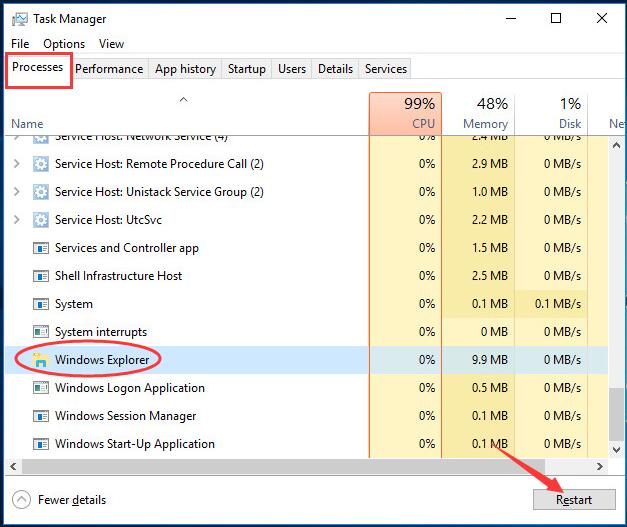
- Now your Windows Explorer will start again. Try to access Taskbar on your Windows 10 now.
Fix 2. Run System File Checker to repair Windows Files
1)Press Ctrl + Shift + Esc at the same time to open Task Manager.
- Click File > Run a new task . Then typeexplorer in the pop-up box and click OK .
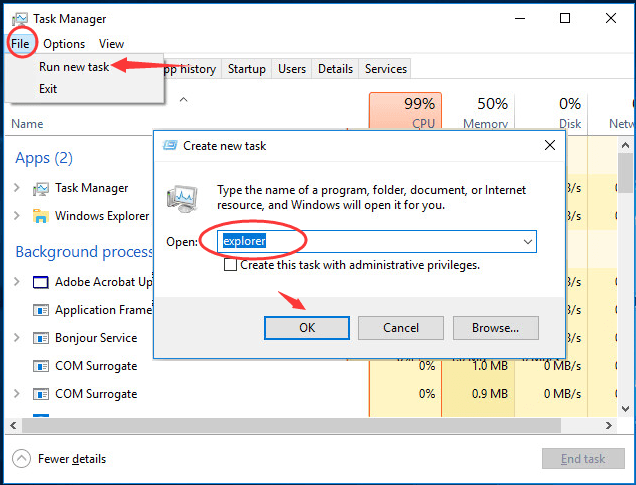
- Now File Explorer is open. Head to C: \ Windows \ System32 . Then scroll down on System32 folder to find and right-click on cmd.exe . Choose Run as administrator and click Yes when prompted by User Account Control.
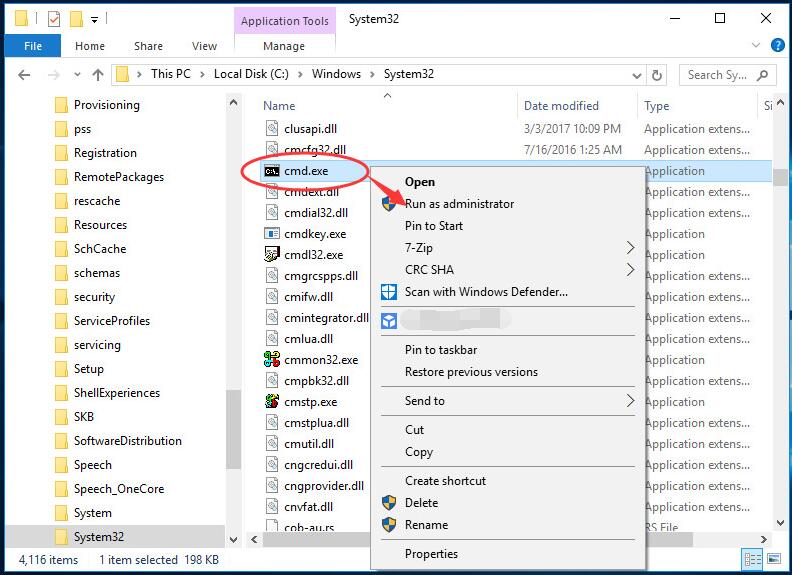
- Type sfc /scannow on the command prompt window showing up to you.Then press Enter key to run it. Wait till Verification 100% complete.
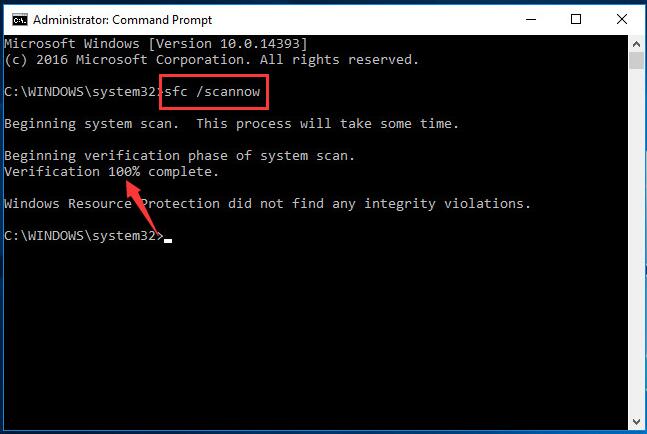
Fix 3. Run DISM Image Management Command
As some users reported, run DISM(Deployment Image Servicing and Management ) Image Management Command fix the error on their Windows 10. So if Fix 1 & 2 unluckily did not help you, try this fix please.
Followstep 1-3 of Fix 2 to run command prompt as administrator.
Type Dism /Online /Cleanup-Image /RestoreHealth in the command prompt window.
Press Enter to run it. Wait till operation 100% complete.
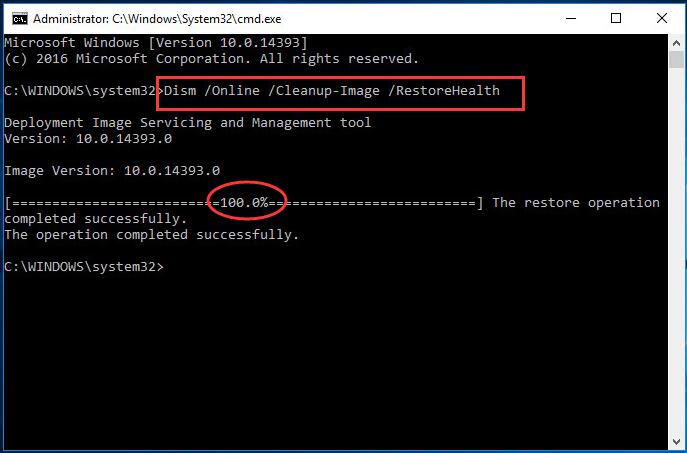
That’s it. Hope you can get your taskbar work again with the help of this post.
Please feel free to leave your comment below for any questions, thanks.
Also read:
- [New] Enhance Visual Storytelling Top 4 Strategies for Looped Videos in Instagram for 2024
- [Updated] In 2024, Mac Tips Capturing Class Notes Efficiently
- Break Boundaries Get Free VOB Handling Toolset (PC & Mac)
- Curbing the Resource Hunger: Effective Fixes for MsMpEng's CPU Drain in Windows 11
- Effective Steps to Resolve 'Avatar: Frontiers of Pandora' Unresponsive Launch Screen
- Effortless Navigation: A Guide to Using File Explorer in Windows 10
- Essentials of Apple Podcast Catalog Integration
- Face Hiding Masterclass Tools and Techniques Reviewed
- From Chaos to Order YouTube Playlists Unveiled
- How to Restore Your Computer's Audio Output on Windows 11 After a Missing Device Alert
- Latest Epson Scanner Driver Updates - Free Download Options
- Simple Steps for Repairing 0X80070652 Error During Windows Updates
- Solve Your Stalled DNS Issues in Just 4 Steps
- Title: Unlock the Power to Revive Your Windows 10 Taskbar - Expert Tips & Tricks
- Author: Anthony
- Created at : 2024-09-26 00:34:45
- Updated at : 2024-09-29 00:50:15
- Link: https://win-howtos.techidaily.com/unlock-the-power-to-revive-your-windows-10-taskbar-expert-tips-and-tricks/
- License: This work is licensed under CC BY-NC-SA 4.0.