
Unlock the Potential of System File Checker (SFC) and Deployment Image Servicing (DISM) for Seamless Windows 10 Recovery

Unlock the Potential of System File Checker (SFC) and Deployment Image Servicing (DISM) for Seamless Windows 10 Recovery
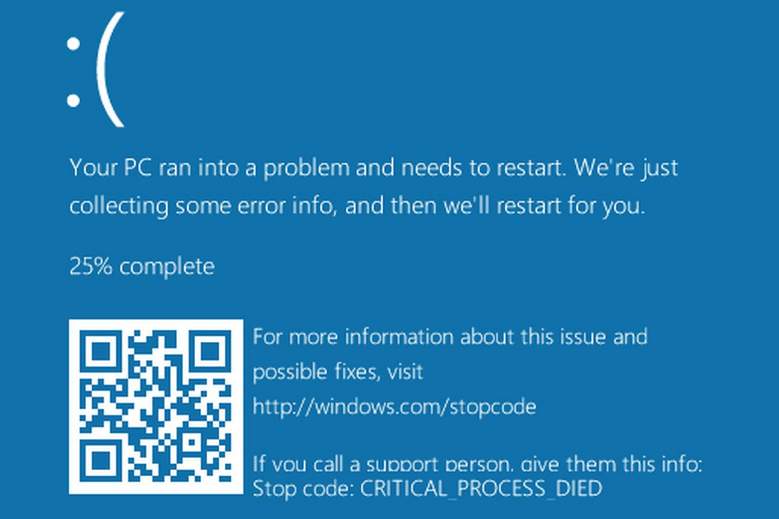
Windows 10 is equipped with some very handy tools that allow you to solve your computer problems.System File Checker andDeployment Image & Servicing Management tools are ones of them.
You should consider using these tools when:
a) troubleshooting a buggy Windows system;
b) blue screen of death errors occur;
c) applications crash;
d) some Windows features are not working properly.
and etc.
In this post, we will show you some tools that you can use to solve your computer problems:
System File Checker tool
Deployment Image & Servicing Management tool
System Restore
Run SFC Command to Repair System Files
- PressWindows key andX at the same time, then chooseCommand Prompt (Admin) .

When prompted with the UAC, hitYes to continue.

- In the Command Prompt window, type in the following command:
sfc /scannow
Make sure that you have made no typo and hitEnter .

Leave the Command Prompt window on until the command completes.
- If you see the message saying that Windows Resource Protection did not find any integrity violations , then everything is fine with your system.

- If you see a message saying Windows Resource Protection found corrupt files but was unable to fix some of them , then you need to go tosafe mode and run the system file checker again.
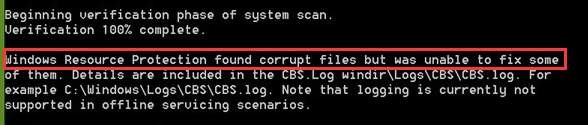
If the SFC command doesn’t work well, please mve on to the next section to run the DISM command to fix the SFC command problem and then run SFC command again.
Run the DISM Command to Fix SFC Problems
DISM stands for Deployment Image & Servicing Management, which is a tool that can fix component store corruption that prevents the SFC command from working properly.
- PressWindows key andX at the same time, then chooseCommand Prompt (Admin) .

When prompted with the UAC, hitYes to continue.

- In the Command Prompt window, type in the following command:
DISM /Online /Cleanup-Image /RestoreHealth
Make sure you have made no typo and hitEnter .
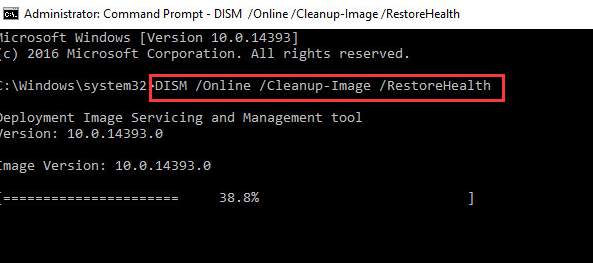
Wait for a while for the whole process to finishes.
- When the whole process finishes, restart your computer. Then run SFC command again so it will help you replace any corrupted files with the correct ones.
System Refresh or Reset
If the above tools cannot help you solve your computer problems, you can have a try at refreshing or resetting your Windows 10.
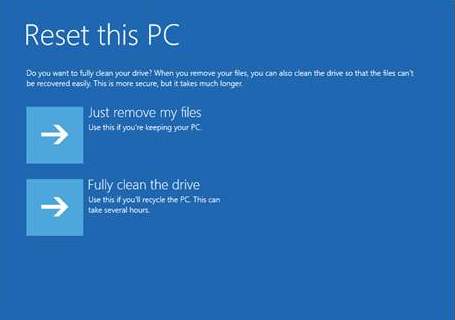
For more detailed information, please go to the posts below:
How to refresh Windows 10?
How to reset Windows 10?
Pro Tip:
In many cases, most of your computer problems can be solved by updating your device drivers to their latest versions unless the problems are with the hardware, in which case, you will need to get your hardware replaced.
To update device drivers, you can useDriver Easy for assistance. It automatically detects, downloads and updates your missing and outdated device drivers and allow you to finish the whole process in just a couple of minutes.
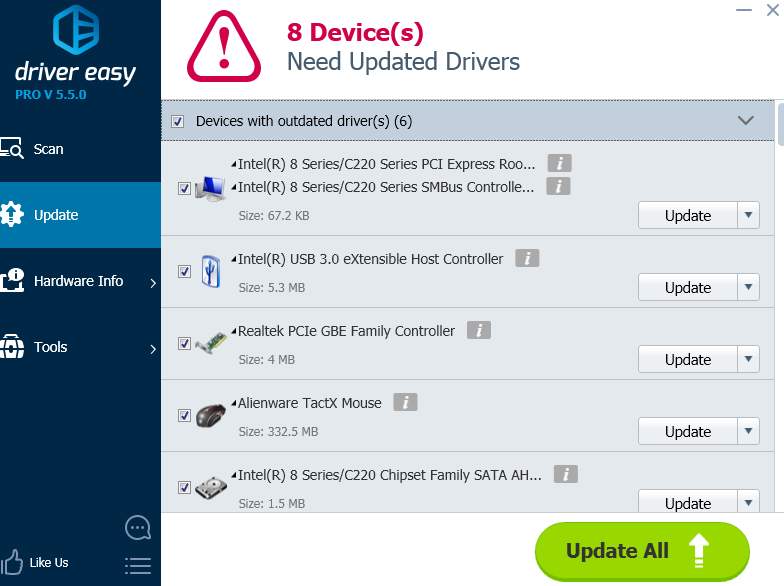
If you want to have your own professional tech support and tons of other features in Driver Easy such as driver back up and driver restore, by all means, have a try at theprofessional version of Driver Easy . It allows you to update all your device drivers in just ONE click and poof, your computer problems are gone!
You can always ask for a refund thirty days within the purchase if you are not satisfied with it. What’s with the hold up, come on and have a try atDriver Easy now!
Also read:
- [New] File Funneling Features 5 Techniques to Desktops
- [New] In 2024, Optimal Steadicams for Professional-Grade DSLR Shoots
- [New] Professional Gopro Footage in 3 Simple Steps
- Definitive Solutions to Error 0X802^24200D – Successfully Update Your Windows System Now!
- Effective Strategies to Mute Unwanted Voices in GoMeet for 2024
- Fixing the White Screen of Death on Your Laptop – A Comprehensive Guide
- How to Fix Windows 11 Start Menu Issues Quickly and Easily
- How to Resolve Device Incompatible with Miracast Error : Comprehensive Guide
- ION Audio's Tailgater Plus: Uninterrupted Playback & Accentuated Bass Control at Button Press
- Mastering the Social Media Giants: Facebook, Twitter, Instagram & YouTube
- Quick Fixes for a Non-Functional Huion Drawing Tablet: Top 5 Solutions
- Simple Fixes for the Persistent Windows 10 Restart Loop
- SimplyCapture - Windows Screens in Minutes for 2024
- Think Twice on Buying a DVR: Essential Insights
- Troubleshooting: C: Windows System32 Config SystemProfile Desktop Error Explained
- Where Is the Best Place to Catch Dratini On Infinix Hot 40 Pro | Dr.fone
- Title: Unlock the Potential of System File Checker (SFC) and Deployment Image Servicing (DISM) for Seamless Windows 10 Recovery
- Author: Anthony
- Created at : 2024-12-25 12:22:36
- Updated at : 2024-12-28 01:10:36
- Link: https://win-howtos.techidaily.com/unlock-the-potential-of-system-file-checker-sfc-and-deployment-image-servicing-dism-for-seamless-windows-10-recovery/
- License: This work is licensed under CC BY-NC-SA 4.0.