
Troubleshoot and Fix Disk Read Errors on Your Windows 10 PC Today!

Troubleshoot and Fix Disk Read Errors on Your Windows 10 PC Today
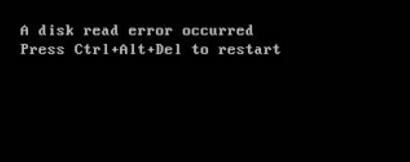
A disk read error occurred .Press Ctrl + Alt + Del to restart error pops up when you boot Windows 10. Even after you try to restart your computer, you get the same error message again. It’s very annoying, and the causes can vary from one to another, but the most common causes are:
- Loose or faulty connections.
- Insufficient RAM.
- A damaged hard drive.
- Incorrect MBR Configuration.
If you encounter**A disk read error occurred** on your Windows 10, don’t worry. Whatever the cause is, you can troubleshoot the issue and solve the problem with the following tried-and-true fixes.
Try these fixes
No.1–Unplug any USB or DVD drive
No.2–Shut down your computer and cool it down for several hours
No.3- – Reset or update your BIOS
No.4–Check your hard drives’ cables
No.5–Test RAM memory
No.6– Fix MBR and Fix Boot
Fix 1. Unplug any USB or DVD drive
If you have plugged in any removable flash drives like USB or DVD, make sure to unplug them and then try to reboot your Windows 10. It’s possible that your system is trying to boot from one of the connected devices due to modification in boot priority.

After removing all these devices, check if the error still persists.
If you see the error again, there might be something wrong with your hard drive or configuration. You can move on to the next fix to solve the problem.
Fix 2. Shut down your computer and cool it down for several hours
Once A disk read error occurred pops upon your Windows 10, you need to shut down your computer and cool it down for a few hours like 5-8 hrs to give it a rest. After cooling down, turn on your computer to see if you can access Windows 10 normally.
It’s very likely that the temperature is causing the error. However, cooling down your computer takes for hours, you can skip to the next fix if you’re in a rush.
If the your computer works properly, you need to back up your data and files to an external drive immediately before bumping into the same problem again.
Fix 3. Reset or update your BIOS
Resetting BIOS could fix A disk read error occurred error by restoring your system’s default settings. Here is how to do it:
Make sure you computer is turned off.
Turn on your computer and press F12 till BIOS screen pops up.
Note: The key to enter BIOS usually isF12 , but also could beF1 ,F10 ,Del , etc.
Just look carefully on the screen while your computer starts or check your user manual to know the exact key.
- Use the down arrow key↓ to chooseLoad Setup Defaults to reset your BIOS, then press Enter . Choose YES when you’re prompted to confirm the setup.
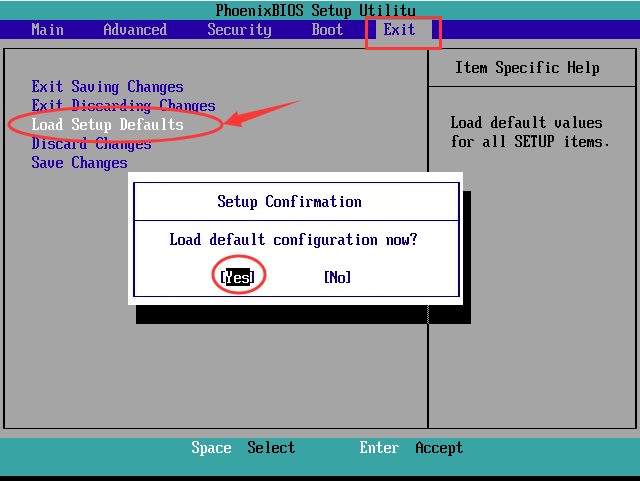
Note: For different computers, the option to reset BIOS could also be Load Fail-Safe Defaults ,Apply Default ,Load BIOS Defaults ,Load Default Settings ,Load Setup Default ,Factory settings , etc.
Use the down arrow key ↓ to chooseExit Saving Changes to exit BIOS.
Restart your computer to check if you can boot into your Windows 10 now.
Alternatively, you can also try to update your BIOS to fix disk read error. You should always have the latest BIOS version installed.
Fix 4. Check your hard drives cables
Check the cables connect your computer’s hard drives to your computer’s motherboard under its hood. If the cable is loose or defective, disk errors may occur.
In this case, open your computer’s hood and check if each cable is fastened on both ends. Disconnect them, inspect the cables for any damage and then connect them firmly. Be sure toreplace the faulty cables if you find any.
Fix 5. Test RAM memory
RAM(Random Access Memory) problem brings about various issues. As the RAM memory test is easy and non-destructive, you may as well do a complete test for RAM memory to fix the disk error.

- If you’ve added new RAM memory to computer recently, try to remove it and leave only one RAM. Then restart computer to check if the error still occurs.
- Leave one RAM module on one slot and restart computer. If the disk read error still occurs, move the RAM to the other slot and start computer again.
Now you can see if you can boot into Windows again. If not, don’t give up here, you can try the next fix to solve the problem.
Fix 6. Fix MBR and Fix Boot
This error might occur if there’s a problem with the Master Boot Record (MBR) file or the boot sector. To fix them, you will need the original Windows 10 installation disc to repair the MBR and the boot sector. Here’s how to do it:
Boot from the original disk, then select the language.
ClickRepair your computer , then selectCommand Prompt .
Enter the following Commands in the Command prompt separately and pressEnter after each command:
bootrec /FixMbr
bootrec /FixBoot
bootrec /ScanOs
bootrec /RebuildBcd
Now remove the disc from the drive.
Typeexit and hitEnter .
exit
- Now restart your computer and check if Windows is booting normally.
If unluckily,A disk read error occurred still exists after you tried all the fixes above, you can try todo a clean install of Windows 10 .
Bonus Tips
If you run into computer problems randomly, there might be something wrong with your drivers. Missing or outdated drivers can cause many issues. If you want to have better computer experience and prevent potential problems, it’s recommended to keep your drivers update to date.
To update your device drivers, you can visit the manufacture’s official website to find exactly the right the driver online, download it and install it step by step. You’ll need some computer skills and patience to update your drivers this way.
If you don’t have time or patience to manually update your network drivers, you can do it automatically with Driver Easy . It’s all done with just a couple of mouse clicks – easy even if you’re a computer newbie.
Driver Easy will automatically recognize your system and find the correct drivers for it. You don’t need to know exactly what system your computer is running, you don’t need to risk downloading and installing the wrong driver, and you don’t need to worry about making a mistake when installing.
You can update your drivers automatically with either the FREE or the Pro version of Driver Easy. But with the Pro version it takes just2 clicks (and you get full support and a30-day money back guarantee ):
Download and install Driver Easy.
Run Driver Easy and click theScan Now button. Driver Easy will then scan your computer and detect any problem drivers.
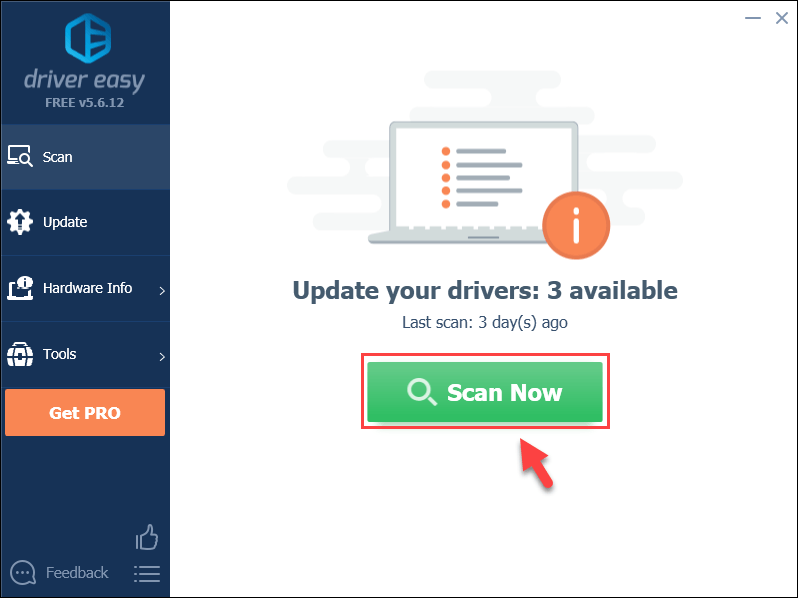
- Click theUpdate button next to the flagged driver to automatically download the correct version of that driver, then you can manually install it (you can do this with the FREE version).
Or
ClickUpdate All to automatically download and install the correct version of all the drivers that are missing or out of date on your system. (This requires the Pro version which comes with full support and a30-day money back guarantee . You’ll be prompted to upgrade when you click Update All.)
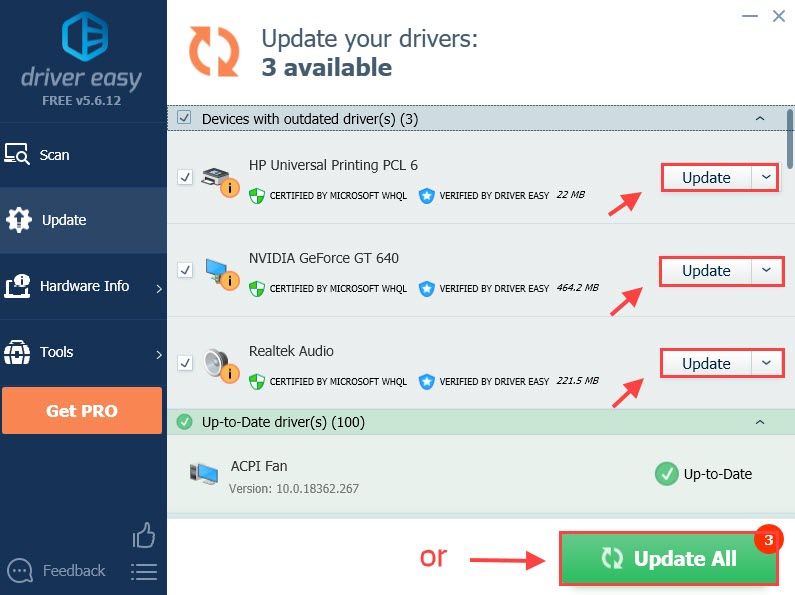
- Restart your computer for the changes to take effect.
Note: If you have any problems while using Driver Easy, feel free to contact our support team at [email protected] .
Hopefully, one of these fixes can help you sole your disk read error. If you have any questions, feel free to add a comment below and let us know.
Also read:
- [New] Swift Solutions for Recording Video Talks
- Error-Free Windows Updates: Overcome Error 8007000E Effortlessly!
- Fix Cant Take Screenshot Due to Security Policy on Vivo Y27 4G | Dr.fone
- Guida Semplice a Tagliare Video in Mac Con Movavi - Tutorial Passo-Passo
- How to Overcome Connection Problems with Microsoft Wireless Display on Windows 11
- How to Resolve When Your PlayStation 4 Controller Fails to Charge
- How to Share Location in Messenger On Vivo Y27 4G? | Dr.fone
- How to Successfully Establish a Connection When Your Remote Server Is Unreachable
- I Am Enough | Free Book
- Master the Art of Correcting Disk Write Failures on Steam Platform
- Navigating to Local Users in Windows 11/10 Homes Quickly
- Scambio Agevole E Veloce Da PNG a JPG - Tutorial Passo-Passo Con Movavi
- Solve Task Manager Freeze: A Comprehensive Fix Guide
- Step-by-Step Solutions for the 'Cannot Connect to Steam Server' Error Message
- Step-by-Step Solutions to Restore Copy/Paste Functionality on Windows 11
- The Artificer's Pitfall: Spotting Pretend Projections by Algorithms
- Troubleshooting Steps for the Unsuccessful 1607 Feature Update on Windows Amoled_39b7f
- Ultimate List of Top 13 Universal Screen Casting Apps Reviewed for Every User - Movavi Insights
- WinX DVD Ripper Ultimate: Your Go-To Solution for FAQs & Common Issues
- Title: Troubleshoot and Fix Disk Read Errors on Your Windows 10 PC Today!
- Author: Anthony
- Created at : 2025-02-03 18:14:59
- Updated at : 2025-02-07 05:58:12
- Link: https://win-howtos.techidaily.com/troubleshoot-and-fix-disk-read-errors-on-your-windows-10-pc-today/
- License: This work is licensed under CC BY-NC-SA 4.0.