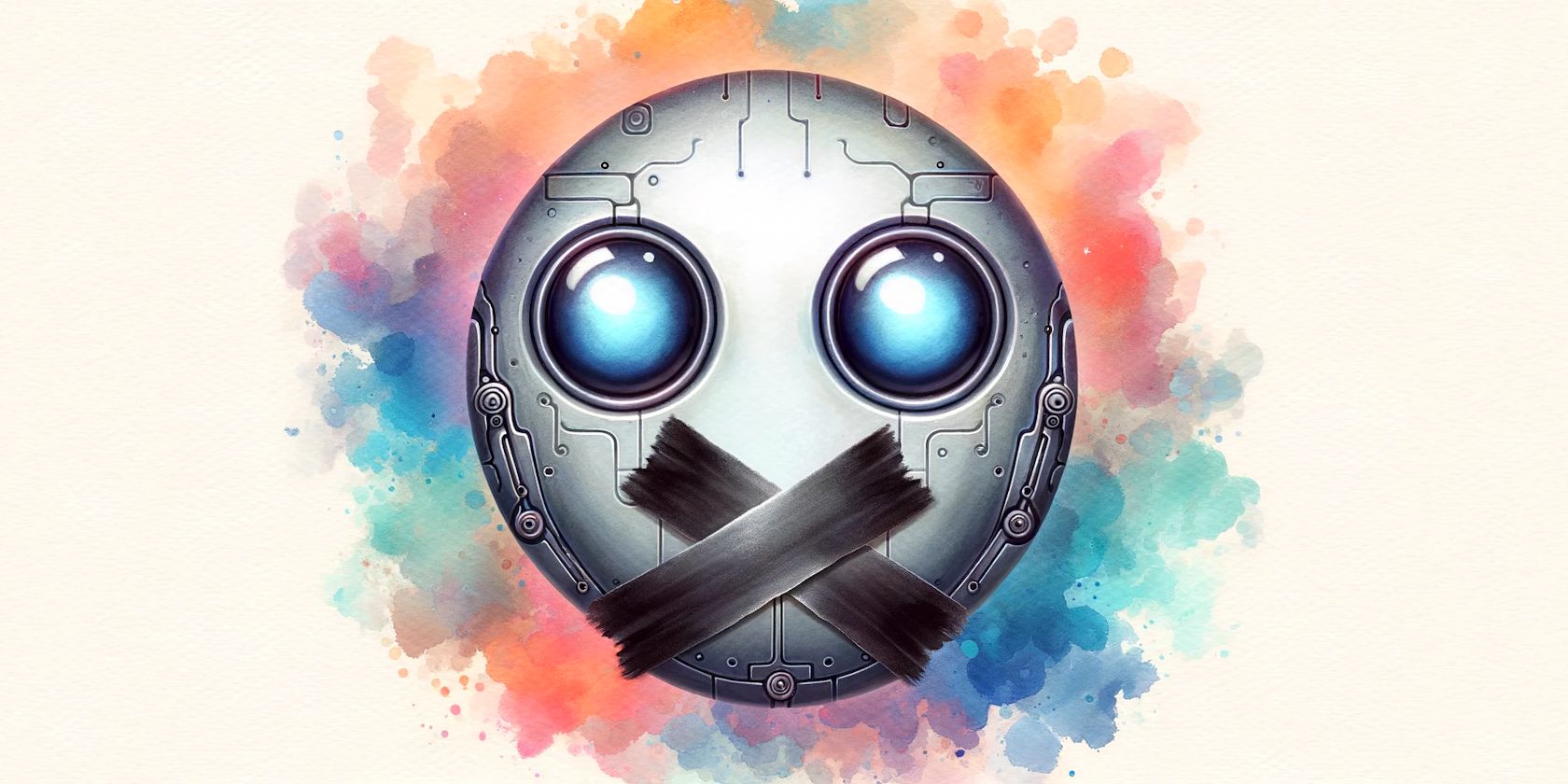
Speed Up Your PC: Solve Sluggish Startup Problems on Windows 7

Quick Fixes for Slow Boot Problems on Windows 7 Systems - Improve Startup Time Now
Your Windows 7 computer takes forever to boot? Don’t panic! Here are 6 methods to speed up your PC’s boot time. Check it out…
Fixes to try
You may not have to try them all; just choose the one you need.
- Remove your peripherals
- Disable startup programs
- Update device drivers
- Scan for malware and virus
- Add more RAM
- Install an SSD
Solution 1: Remove your peripherals
If you connect multiple peripherals to your computer, chances are that one of them is preventing your PC to boot normally. To see if that’s the problem for you, turn off your PC and disconnect all peripherals (your printer, scanner, USB drive, etc.), then turn on your PC again to test your issue.
If your computer boots correctly, that means that one of the peripherals you removed is causing the problem. You should reinstall each device back into your computer and test them each time. Then, you’ll find the specific device that causes your problem. Update the driver for the problematic device, or consult the manufacturer of the device for assistance.
If your problem persists, then move on and try the next fix.
Solution 2: Disable startup programs
Startup programs start automatically when your PC turns on. They run in the background and hog your PC resources. If you have multiple auto-start programs, that can trigger the slow boot issue. So you should ditch unwanted startups. Follow the instructions below:
1) On your keyboard, press the Windows logo key and type msconfig . Then, select msconfig .
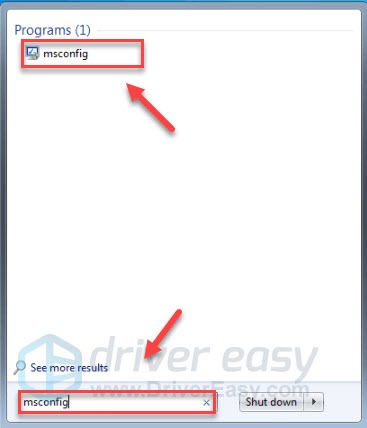
2) Click Startup.
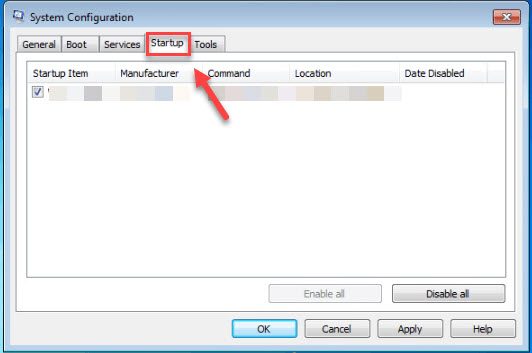
3) Uncheck the box next to the program that you don’t need to launch automatically at startup.
Only deselect programs that you know that you don’t need to launch automatically at startup. You should keep your antivirus launching automatically for safety.
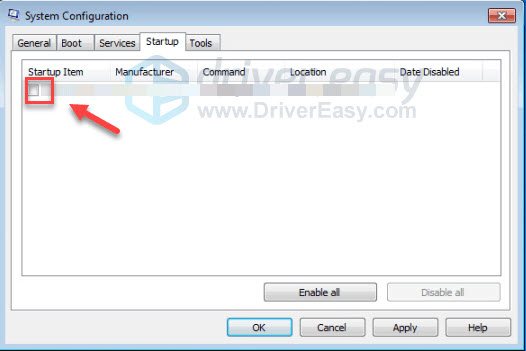
4) Click OK .
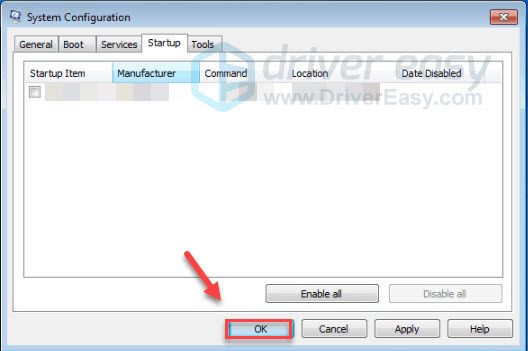
- Restart your computer to test your issue.
If your issue continues to occur, then move on and try the fix below.
Solution 3: Update your drivers
One of the most common causes of computer performance issues is the faulty or outdated device driver. To fix the computer slow boot issues, try updating your device drivers, especially theSATA AHCI controller driver .
There are two ways you can get the latest correct driver for your devices:
Manual driver update – You can update your drivers manually by going to your hardware manufacturer’s website, and searching for the most recent correct driver. Be sure to choose only driver that is compatible with your Windows version.
Automatic driver update – If you don’t have the time, patience or computer skills to update your drivers manually, you can, instead, do it automatically with Driver Easy . Driver Easy will automatically recognize your system and find the correct driver for your graphics product, and your Windows version, and it will download and install them correctly:
1) Download and install Driver Easy.
2) Run Driver Easy and click the Scan Now button. Driver Easy will then scan your computer and detect any problem drivers.
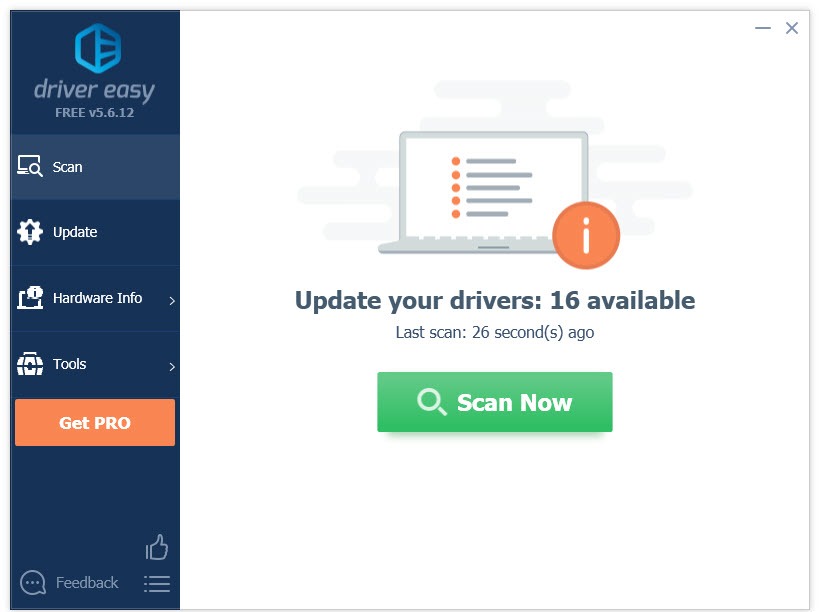
3) Click the Update button next to the driver you need to automatically download the correct version of that driver, then you can manually install it (you can do this with the FREE version).
Or click Update All to automatically download and install the correct version of all the drivers that are missing or out of date on your system. (This requires the Pro version which comes with full support and a 30-day money back guarantee . You’ll be prompted to upgrade when you click Update All.)
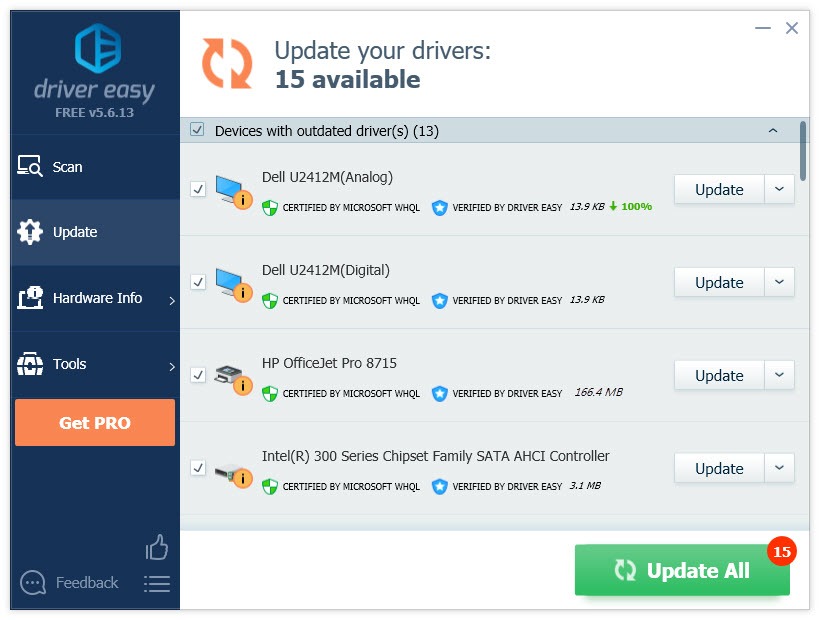
If you need assistance, please contact Driver Easy Pro’s support team at [email protected] .
Solution 4: Scan for malware and viruses
Malicious software on your computer, including viruses, spyware, and ransomware, can cause your computer to slow down. To see if that’s the problem for you, try running your malware remover to detect if there is any malware on your laptop.
If you don’t have any malware remover on your computer, try installing Malwarebytes . It can detect and fix computer problems caused by malware automatically. (You can try it out for free for 14 days.) Follow the instructions below to see how to do it:
1)Download and install Malwarebytes.
2) Run Malwarebytes, and then click Scan Now to start scanning your computer.
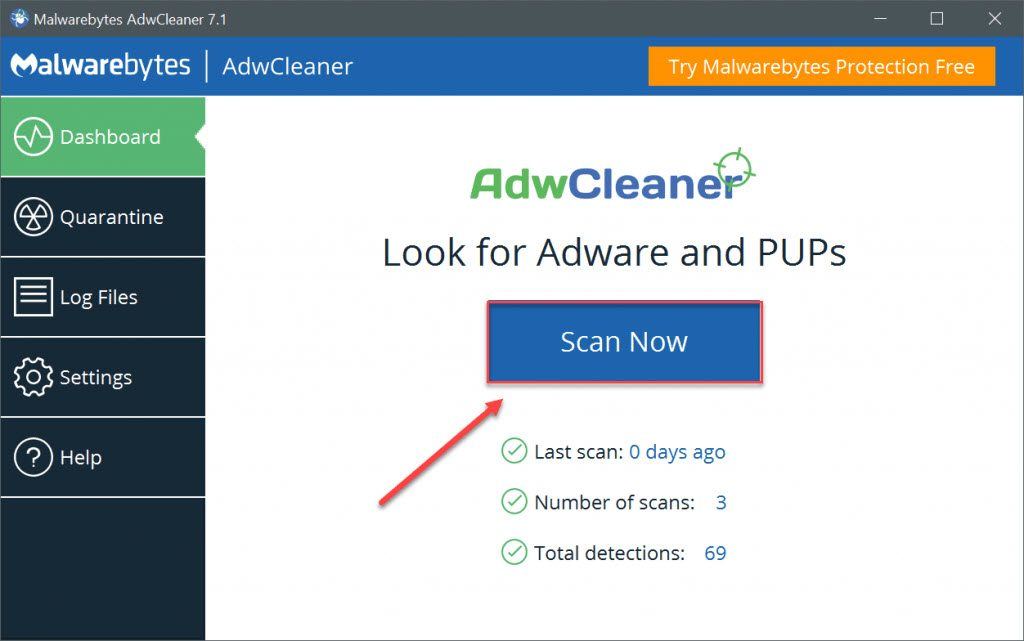
3) Wait for the process to be complete. Malwarebytes will remove any malware if it spots any.
If no malware is detected, that means your problem is not caused by malware. Check the method below.
Solution 5: Add more RAM
RAM is short for Random Access Memory, which is a form of computer data storage that stores data and machine code currently being used. The more RAM your system has, the faster your computer can perform. That said, if your system is lack of RAM, your computer is likely to boot slowly. If that’s the core issue, adding more RAM should fix your issue.
Adding RAM requires advanced computer skills. If you’re not comfortable doing that on your own, you can take your computer to a near repair store and seek professional help.
Solution 6: Install an SSD
SSD is short for Solid State Drive, which can read and write the data much faster than the conventional HDD (Hard Disk Drives). Compared to a hard drive, an SSD will not only increase your PC’s boot time but also enable it to respond much faster.
Installing an SSD means costs money, but it can make a big difference for the PC performance. Once you get used to boot from an SSD, you’ll never go back.
Hopefully the tips above help you fix your computer startup slow issue. If you have any questions, ideas or suggestions, feel free to leave comments below.
Also read:
- [New] In 2024, A Comprehensive Analysis Ergonomic Furniture's Impact on Efficiency
- [New] Tonal Terrain Mac Audio Artistry
- [Updated] Exclusive Drone Visuals Free LUTS for DJI Drones for 2024
- 2024 Approved Crafting Clicks Top Tags for Gamers' Content
- Comprehensive Fixes for the Persistent 0X80070490 Error During Windows Update Process
- Efficient Solutions for Rapidly Improving Windows 11 Shutdown Speeds
- Expert Solutions: How To Unfreeze Your Windows 11 Taskbar Efficiently
- Exploring Volkswagen's Use of Advanced ABBYY Recognition Software for Testing Next-Gen Car Entertainment Solutions
- Fix Your Laptop's Failing Charge: Simple Solutions for a Full Battery!
- How to Freshly Update Intel UHD Graphics Drivers in Windows 11, User-Friendly Guide Included
- How to Resolve Non-Responsive Google Chrome Errors Effectively
- In 2024, The Ultimate Guide How to Bypass Swipe Screen to Unlock on Xiaomi Redmi 13C Device
- Is Investing in AppleCare+ Beneficial for Users?
- Mastering Real-Time Video Conversations with WhatsApp Web on PCs
- Mastering the Fix: A Guide to Resolving CRC Verification Failures Efficiently
- Quick Troubleshooting: Solutions for Thawing Out a Stuck Computer System
- The Significance of msdia80.dll and When You Should Consider Keeping or Deleting This File
- Unhide the Taskbar on Windows 10 for an Optimized Desktop Experience
- Updated In 2024, How to Convert WebM to MP3 Top 10 Converter Options
- Title: Speed Up Your PC: Solve Sluggish Startup Problems on Windows 7
- Author: Anthony
- Created at : 2024-12-17 22:38:23
- Updated at : 2024-12-22 20:09:16
- Link: https://win-howtos.techidaily.com/speed-up-your-pc-solve-sluggish-startup-problems-on-windows-7/
- License: This work is licensed under CC BY-NC-SA 4.0.