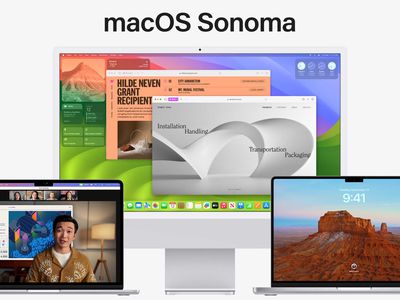
Solving ERR_CACHE_MISS Issues on Google Chrome

Troubleshooting the Cache Miss Error (ERR_CACHE_MISS) in Google Chrome Easily
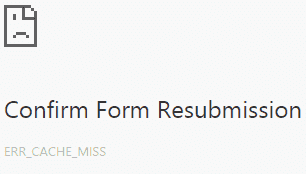
Google Chrome users may come across an error calledERR_CACHE_MISSwith a message that says “Confirm Form Resubmission“. This error usually happens when they are browsing a website. The error may come from problems on settings and configurations, extensions, cache system, etc, of Google Chrome. If you have encountered this issue, you can try the methods below that can help you solve your problem1) Clear browsing data 2) Check browser extensions 3) Reset your browser 4) Upgrade your browser 5) Disable cache system 6) Reset network settings
Disclaimer: This post includes affiliate links
If you click on a link and make a purchase, I may receive a commission at no extra cost to you.
1) Clear browsing data
In fact, corrupted browsing data or files in your Chrome browser can cause various issues, including ERR_CACHE_MISS error. In this case you need to clear your browsing data.a) Click on control menuof Chrome. SelectMore toolsand thenClear browsing data.
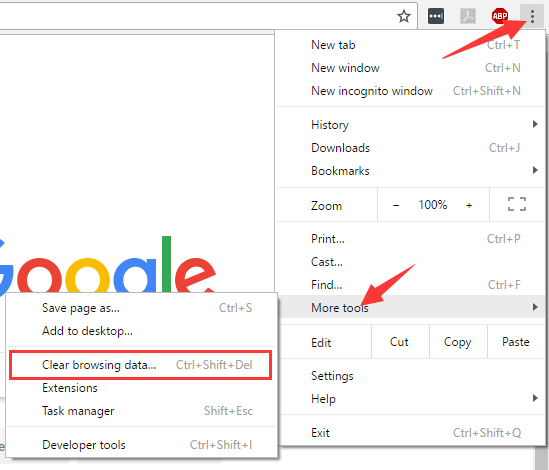
b) Choosethe beginning of timefor the time period, tickall items, and then click onClear browsing data.
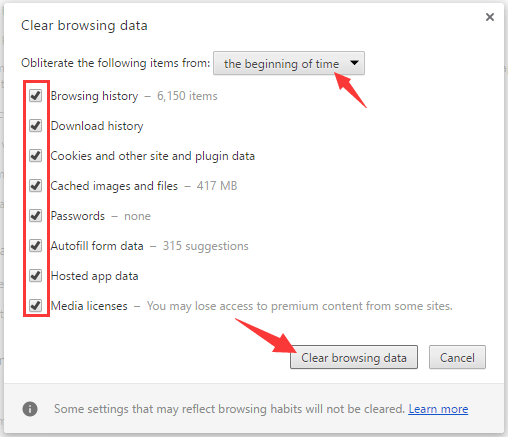
c) You have cleared your browsing data. Re-open your browser and see if the error is gone.
2) Check browser extensions
Some extensions or plugins can affect your browser and cause ERR_CACHE_MISS error. You need to check your Google extensions to find the source of the problem.a) Click on control menuof Chrome. SelectMore toolsand thenExtensions.
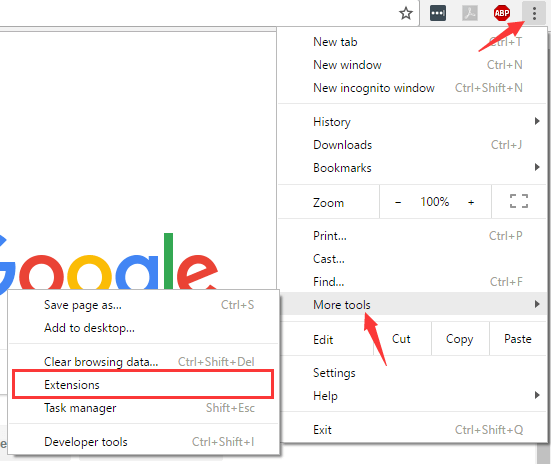
b)A list of extensions will appear. You can identify the problematic extensions by disabling or enabling them one by one. It is suggested that you try disabling thetoolbarsandad blocking toolsthat you use in that these extensions can usually bring about problems.
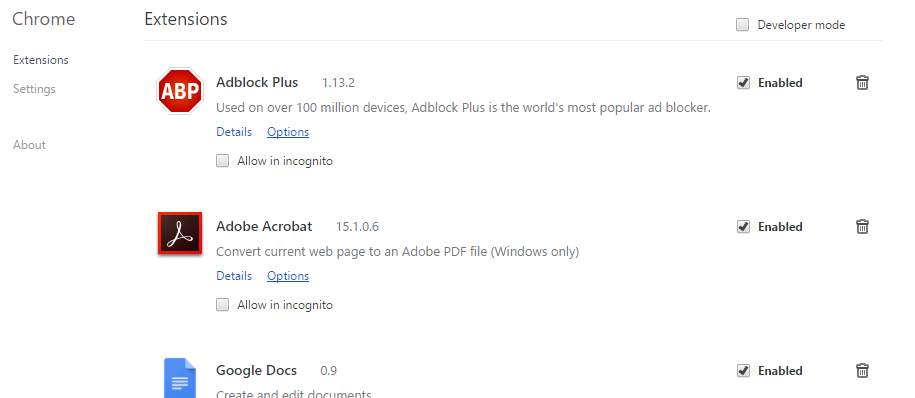
3) Reset your browser
It is possible that the error results from improper browser settings or configurations. But if you don’t know exactly what is it that causes this problem, you can reset your browser to default settings.a) Opencontrol menuand click onSettings.
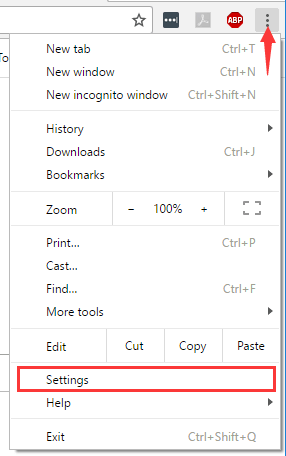
b) Click onShow advanced settingsat the bottom. Then scroll down and click onReset settings.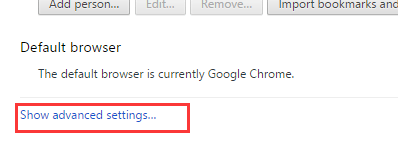
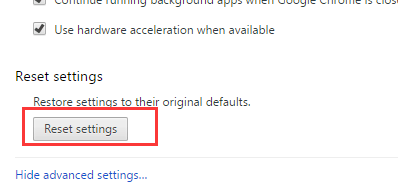
c) Confirmyour action.
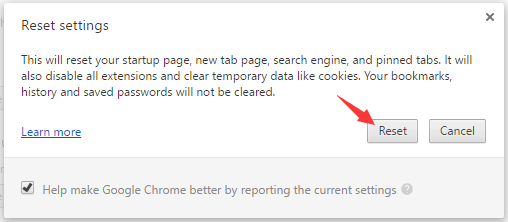
d) Your browser settings is reset. Now check and see if this fixes the error.
4) Upgrade your browser
The earlier versions of Chrome browser can contain bugs that result in ERR_CACHE_MISS error. You can fix problems of this kind by upgrading your browser to its latest version. Try this and see if the error is gone.
5) Disable cache system
If you come across ERR_CACHE_MISS error, you can use development tool to disable cache so as to go around this error.a) PressCtrl + Shift + Ikeys. Then pressF1key.b) Scroll down to findDisable cache (while DevTools is open)inNetworksection.Checkthis item. Thenreloadthe page and see if the problem resolves.
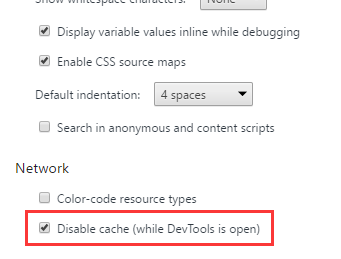
6) Reset network settings
Sometimes faulty network settings can cause the error. You may need to open Command Prompt to reset these settings.a) PressWin key and type “_cmd_“. Right click onCommand Promptin the result and selectRun as administrator.
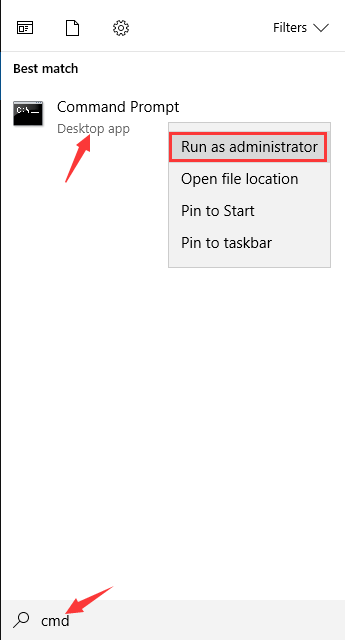
b) Type the following lines of command in Command Prompt. (Note that you should pressEnterafter typing each line and before going to the next line.)
- ipconfig /release
- ipconfig /all
- ipconfig /flushdns
- ipconfig /renew
- netsh int ip set dns
- netsh winsock reset
After you finish, reboot your computer. Then you can open your browser and check if this method helps you fix the problem. - Google Chrome
Also read:
- [New] The Visionary Viewers' Verdict Your Channel Vs. Contenders’ Content for 2024
- 1. Simplify Mobile Security: Integrate Google Smart Lock Into Your Android Device's Home Screen
- 2024 Approved Creating an Efficient Framework for PS3 Game Screencasts
- 2024 Approved Essential Watch Top 8 Internet Gems
- A Tutorial for Adding Vintage Touches Instagram Filters on Existing Media for 2024
- ChatGPT Unleashed: 10 Innovative Modifications Revealed
- Diagnose & Correct Non-Responsive Casting Devices in Windows 11 Environments
- Guide to Restoring Bluetooth Functionality in Windows 11 Instantly & Easily
- Guide: Disabling the Touchpad when Using an External Mouse in Win11
- How To Fake GPS On Honor Magic V2 For Mobile Legends? | Dr.fone
- In 2024, Smooth Cinematography Premium Stabilizer Recommendations
- Keyboard Stutter on Windows 10? Here’s How You Can Fix It
- Overcoming Black Screen Error: Expert Strategies for Your Dell Notebook Revival
- Solving Connectivity Issues with a Broken Corsair HS50 Headset Mic
- Ultimate Guide to Free PPTP VPN For Beginners On Nokia C110 | Dr.fone
- Title: Solving ERR_CACHE_MISS Issues on Google Chrome
- Author: Anthony
- Created at : 2024-10-12 06:55:32
- Updated at : 2024-10-16 05:30:52
- Link: https://win-howtos.techidaily.com/solving-errcachemiss-issues-on-google-chrome/
- License: This work is licensed under CC BY-NC-SA 4.0.