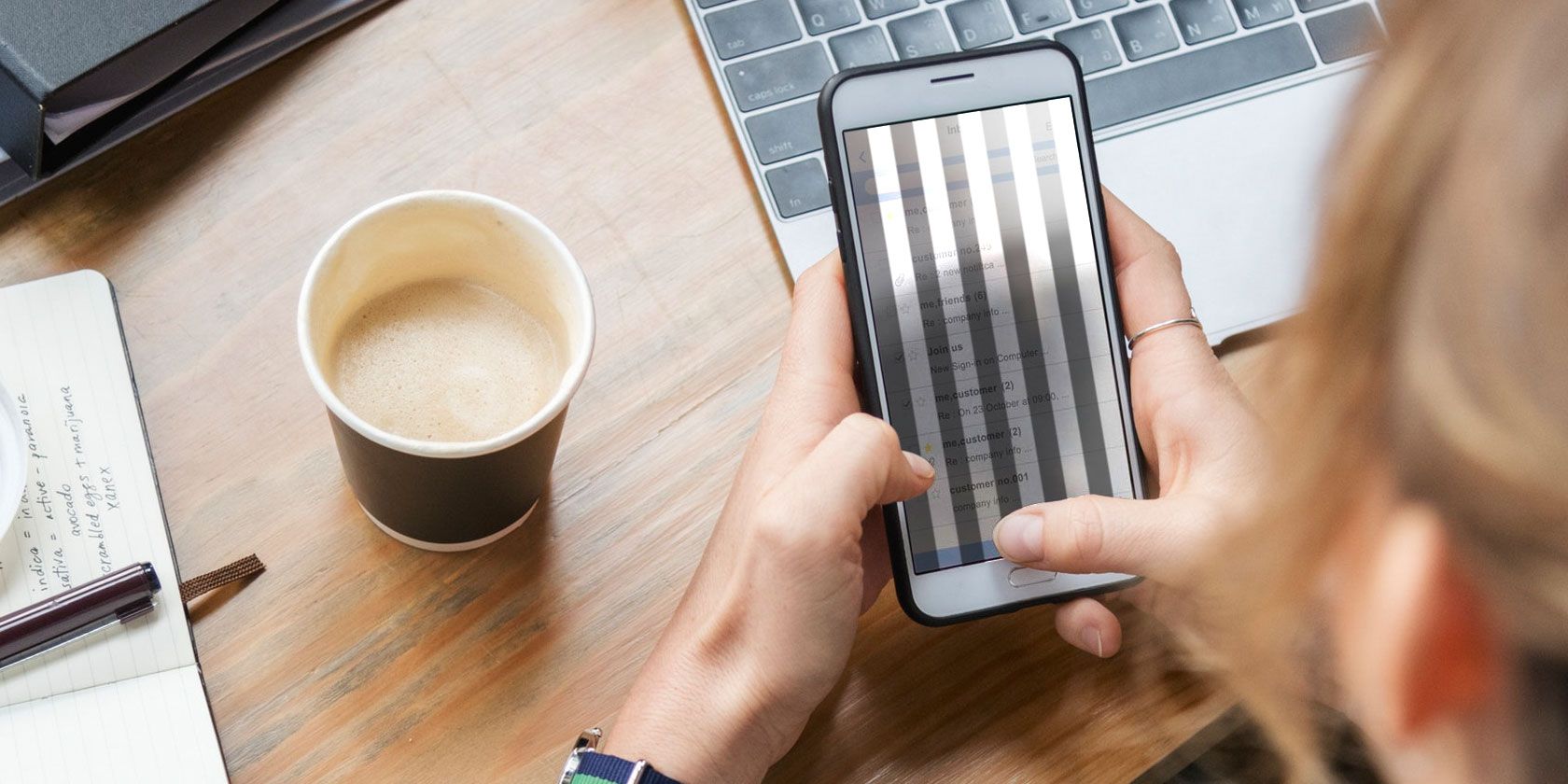
Setting Microsoft Excel as Your Mac's Primary Spreadsheet Software: A Step-by-Step Guide

Setting Microsoft Excel as Your Mac’s Primary Spreadsheet Software: A Step-by-Step Guide
Quick Links
- Make Excel the Default Spreadsheet App on Mac
- Quickly Open Spreadsheet Files in Another App
- How to Open Numbers Files in Excel
- Don’t Forget About Google Sheets
Key Takeaways
Right-click on a spreadsheet file type and click “Get Info” then select a new application in the “Open With:” section. Click “Change All…” then confirm your change to set a new default application.
Microsoft Excel works great on a Mac, but sometimes spreadsheets open in other apps like Apple Numbers instead. You can fix this by telling your Mac which app to use by default and converting incompatible files.
Make Excel the Default Spreadsheet App on Mac
To change which app a particular file opens with, you must tell macOS which application to use. You’ll need to do this for each file type you want to change. Some common file types that open in Numbers that you might want to associate with Excel instead include:
- XLSX -– Microsoft Excel’s default file type , also used by Numbers and LibreOffice.
- XLS -– The older Microsoft Excel file type, used pre-2007.
- CSV -– Short for “comma-separated value” and often used as a container for databases .
- ODS -– An OpenDocument Spreadsheet format commonly used by LibreOffice and OpenOffice, related to the ODT file extension .
- DBF -– dBase spreadsheet files that will open in Excel but cannot be saved (you’ll need to convert them).
The easiest way to do this on a Mac is to right-click (or Control+click) a spreadsheet and then select “Get Info” from the context menu that appears.
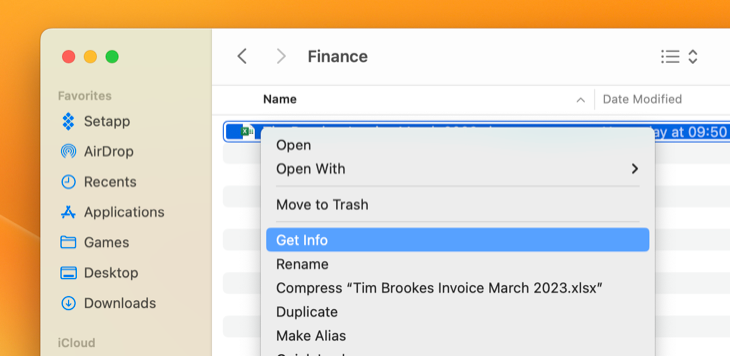
An information window will appear, and towards the bottom you will see a section titled “Open with:” which you should expand if it isn’t already. The current default application will be listed.
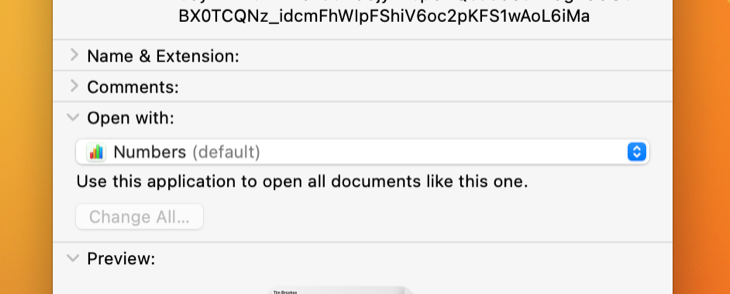
From the drop-down box, select the application you want to use instead. In the below example, we’ve replaced Numbers with Excel.
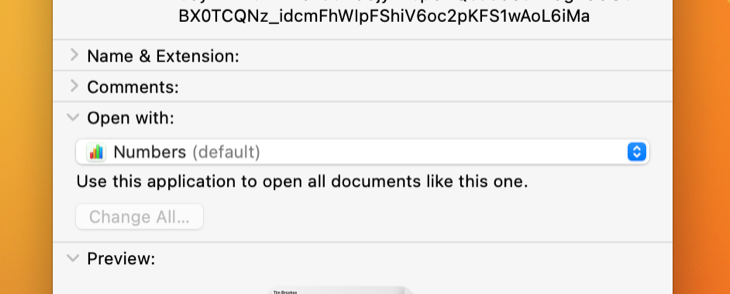
Finally, click “Change All…” followed by “Continue” in the dialog box that pops up.
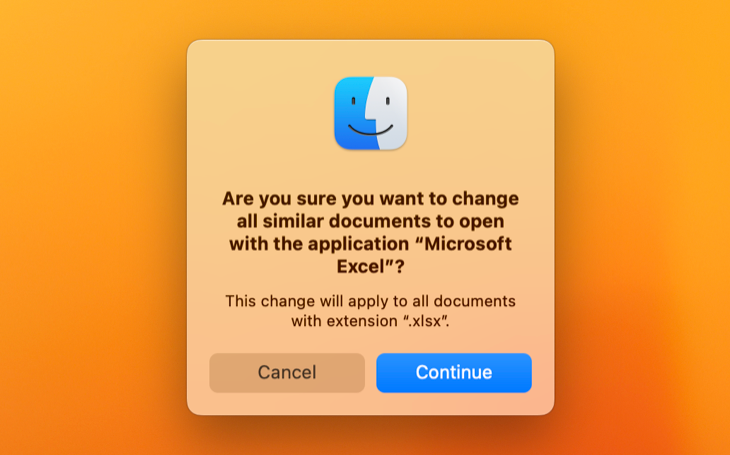
If the application you want to use (in this case, Excel) isn’t listed in the box, you can click “Other” and then navigate to the Excel app in your Applications file. Be aware that this is often a sign that your chosen file type is not compatible with the app you have chosen.
Quickly Open Spreadsheet Files in Another App
You can also access “Open With” options using the standard right-click (Control+click) context menu. The difference here is that selecting an application won’t change the default app.
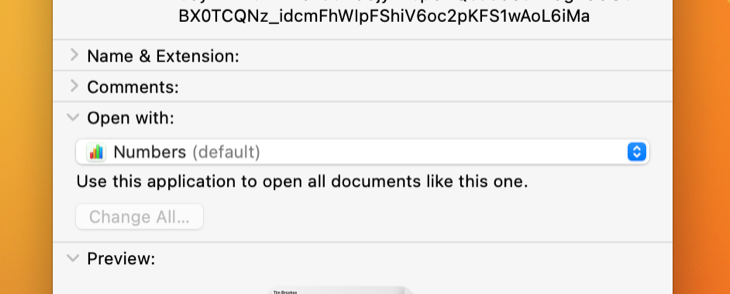
This is handy if you want to open a file (like a spreadsheet) in a particular app without changing the default setting.
How to Open Numbers Files in Excel
Numbers is Apple’s spreadsheet app. Though it’s convenient, free, and pre-installed on new Mac purchases, the app lacks many of the features found in Excel. When you save a Numbers file it will be stored in Apple’s own Numbers format by default.
Unfortunately, this file cannot be opened in Excel natively. Uploading a numbers file to Google Sheets also won’t work. You can convert a Numbers file to Excel format relatively easy using the export function . If you’re not on a Mac but have an iCloud account, you can use Numbers for iCloud at iCloud.com to export the file instead.
Related: How to Convert Apple Numbers to Microsoft Excel
If you can’t use these methods, you will need to use a file converter like CloudConvert to get the job done.
Don’t Forget About Google Sheets
Excel is a powerful spreadsheet tool that is much more powerful than Apple’s offering, while Numbers is approachable, lightweight, and free. Google Sheets is a third option that offers the best of both worlds, but you’ll be limited to using it in a browser.
Google’s spreadsheet app is packed with productivity-boosting features , and there are even some Sheets features that are lacking from Excel . To get ahead, make sure you understand the basics of using Google Sheets first.
Also read:
- [New] 2024 Approved A Step-by-Step Strategy to Design Engaging YouTube Teasers
- [Updated] Elevating Your Entertainment Game on Roku and Facebook LIVE for 2024
- [Updated] Virtual Reality Terms You Should Know
- 2024 Approved Commercial-Free Android Vision Capturer
- Edit and Send Fake Location on Telegram For your Vivo Y27 4G in 3 Ways | Dr.fone
- Execution Prohibited by System
- Fixing the Issue: What To Do If Internet Explorer Has Stopped Working
- Google Chrome Black Phenomenon Explained and Resolved - Step-by-Step Guide
- Guaranteed Fix for Windows Update Error: Code 0X80070002 | Simple Solutions
- In 2024, The Ultimate Sierra iCloud Document & Desktop Guide
- Mastering the Art of Securing Modification Permissions From TrustedInstaller
- No Watermark, No Problem Top Video Merger Tools for 2024
- Seamless Video Recording on iOS & Android Select the Best Apps
- Winning Over Wi-Fi Connectivity - How to Fix Lenovo Pad Problems on PCs
- Title: Setting Microsoft Excel as Your Mac's Primary Spreadsheet Software: A Step-by-Step Guide
- Author: Anthony
- Created at : 2025-01-18 16:18:48
- Updated at : 2025-01-25 17:47:35
- Link: https://win-howtos.techidaily.com/setting-microsoft-excel-as-your-macs-primary-spreadsheet-software-a-step-by-step-guide/
- License: This work is licensed under CC BY-NC-SA 4.0.