
Resolving Error 0X800F081F During .NET Framework 3.5 Setup: A Step-by-Step Guide

Error Code 0X800F081F on Your Mind? Solving the DotNet 3.5 Install Problems
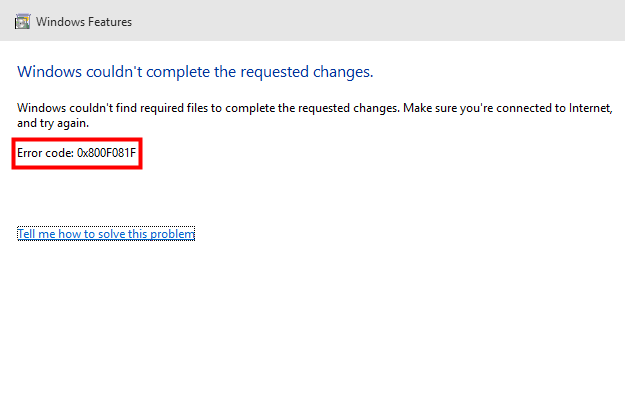
If you are seeing an error code0x800F081F when you try to install .NET Framework 3.5 on your Windows computer, you are not alone. Many Windows users are reporting it. But the good news is you can fix this error. Here are two fixes you can try:
Method 1:Configure Group Policy
Method 2:Install .NET Framework 3.5 using DISM
Disclaimer: This post includes affiliate links
If you click on a link and make a purchase, I may receive a commission at no extra cost to you.
Method 1: Configure Group Policy
The 0x800F081F error may occur because the component setting in Group Policy is disabled. You should enable it to see if this fixes the error. To do so:
1) On your keyboard, press the Windows logo key andR key at the same time to invoke the Run box.
andR key at the same time to invoke the Run box.
2) Type “gpedit.msc ” and pressEnter on your keyboard.
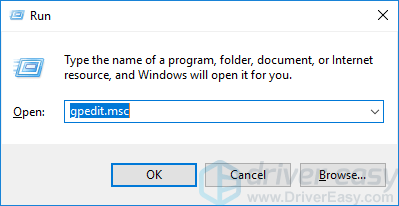
3) Go to Computer Configuration -> Administrative Templates -> System .
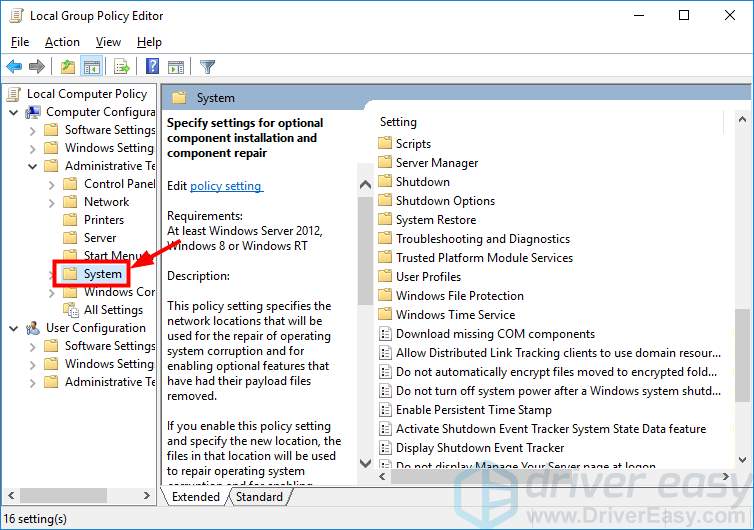
4) Double click Specify settings for optional component installation and component repair .
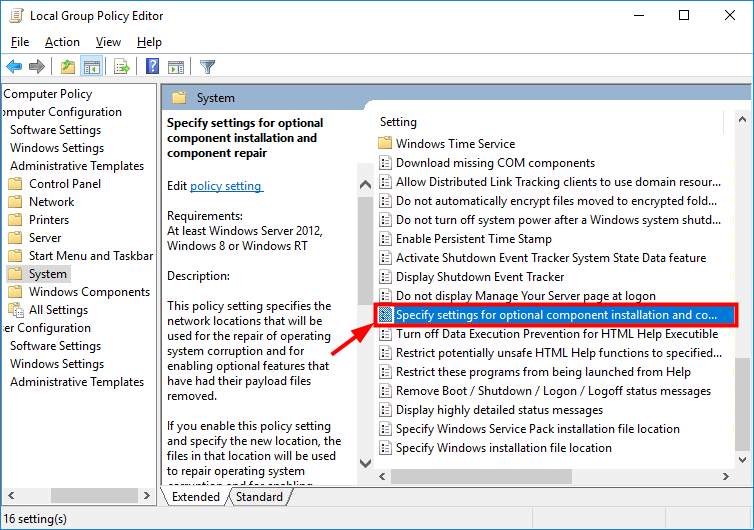
5) SelectEnabled . Then clickOK .
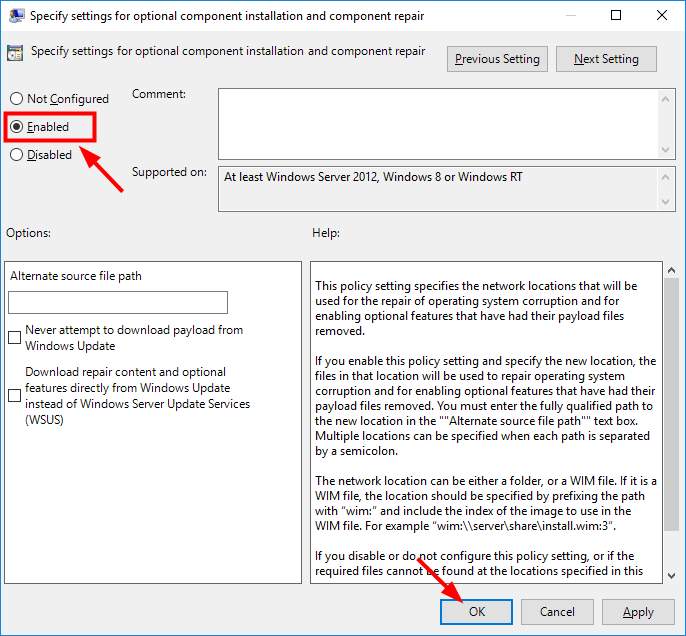
6) Try installing .NET Framework 3.5. If this method works for you, you won’t see the error again. Otherwise, you should try the method below.
Method 2: Enable the .NET Framework 3.5 feature using DISM
It is also possible that the error occurs because the .NET Framework 3.5 feature has not been enabled in your system. You can use a DISM command to enable it.
NOTE : You need to have installation media or an ISO image for your Windows version to perform this method.
To enable the .NET Framework 3.5 feature using DISM:
1) Put the Windows installation media into your computer, or mount the Windows ISO image in your system.
2) Press theWindows logo key on your keyboard. Then type “**cmd** “.

3) Right-click “Command Prompt ” and select “Run as administrator “.

4) Type “ Dism /online /enable-feature /featurename:NetFx3 /All /Source:
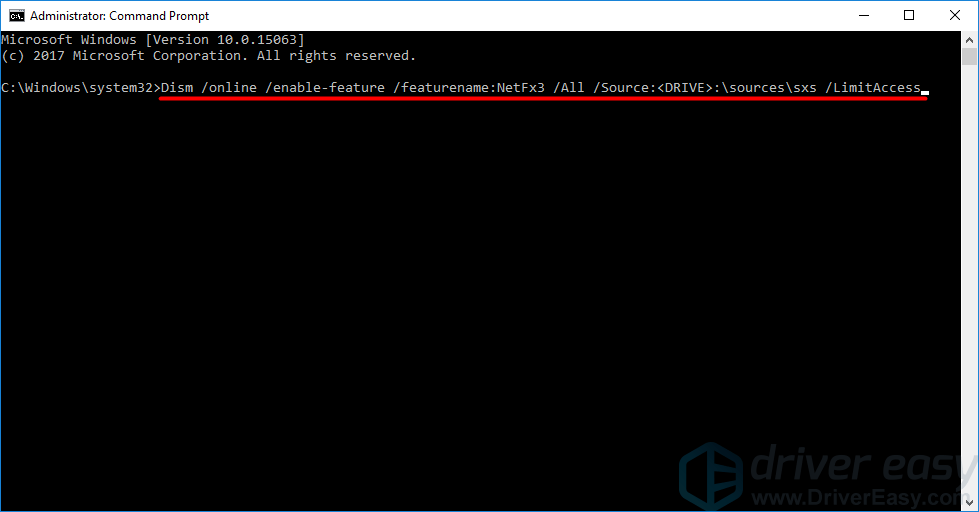
5) Try installing .NET Framework 3.5 and see if the error disappears.
Also read:
- [New] The Comprehensive PowerDirector 2024 User Guide
- [Updated] Framing the Future Expert Tips for Picture Perfection
- 5 Effective Methods for Trimming Videos in Windows 11
- Beating the Blues: Effective Strategies to Resolve Windows Update Error Configuration
- Detailed guide of ispoofer for pogo installation On Xiaomi Mix Fold 3 | Dr.fone
- Fix a Dead-Stuck Windows PC: Resurrecting Your Bluetooth Mouse Connection
- How to Reactivate a Stalled Diagnostic Policies Running Functionality [Guide]
- No More Tearing: A Comprehensive Guide to Resolve Display Issues on VALORANT
- Overcome World of Warcraft Slowness: Expert Advice on Lag Fixes
- Protect Your Privacy Online: Why A VPN Is Essential & How It Functions
- Remove Google FRP lock on A60
- Resolved: Troubleshooting Steps for When Your PC Won't Boot
- Sonic Visuals Your Guide to Music Video Creation for 2024
- Steam Update Woes? Here's How You Can Ensure Successful Downloads
- The Best Methods to Unlock the iPhone Locked to Owner for iPhone 12 mini | Dr.fone
- The Ultimate Guide To Choosing A Camera Gimbal For Drone Photographers for 2024
- Troubleshooting Guide: Fixing Windows Update Services That Won't Start
- Title: Resolving Error 0X800F081F During .NET Framework 3.5 Setup: A Step-by-Step Guide
- Author: Anthony
- Created at : 2024-10-08 18:29:37
- Updated at : 2024-10-16 07:28:40
- Link: https://win-howtos.techidaily.com/resolving-error-0x800f081f-during-net-framework-35-setup-a-step-by-step-guide/
- License: This work is licensed under CC BY-NC-SA 4.0.