
Resolving Error 0X800F081F: A Step-by-Step Guide for Successful .NET Framework 3.5 Installation

.NET Framework 3.5 Installation Woes? Here’s How to Fix Error Code 0X800F081F
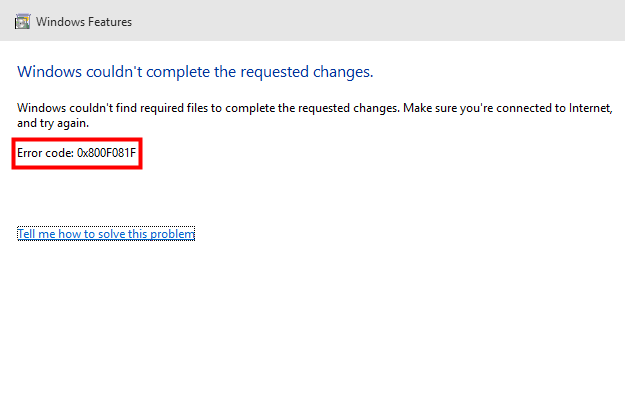
If you are seeing an error code0x800F081F when you try to install .NET Framework 3.5 on your Windows computer, you are not alone. Many Windows users are reporting it. But the good news is you can fix this error. Here are two fixes you can try:
Method 1:Configure Group Policy
Method 2:Install .NET Framework 3.5 using DISM
Disclaimer: This post includes affiliate links
If you click on a link and make a purchase, I may receive a commission at no extra cost to you.
Method 1: Configure Group Policy
The 0x800F081F error may occur because the component setting in Group Policy is disabled. You should enable it to see if this fixes the error. To do so:
1) On your keyboard, press the Windows logo key andR key at the same time to invoke the Run box.
andR key at the same time to invoke the Run box.
2) Type “gpedit.msc ” and pressEnter on your keyboard.
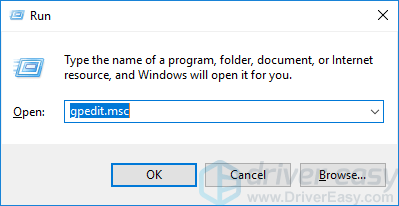
3) Go to Computer Configuration -> Administrative Templates -> System .
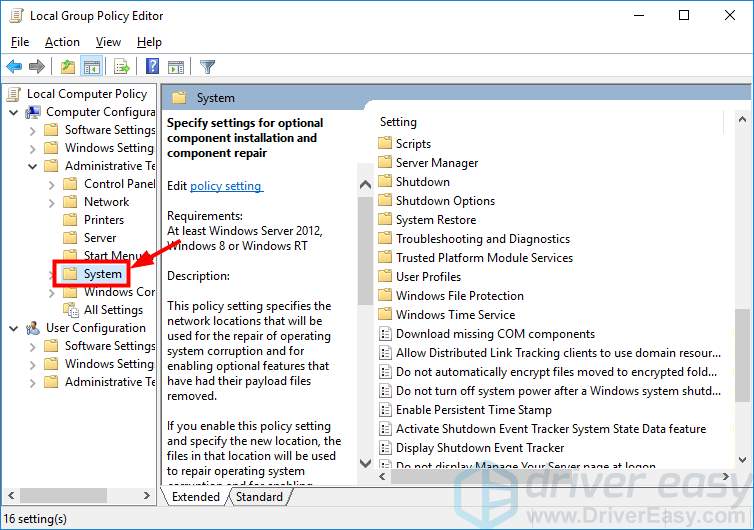
4) Double click Specify settings for optional component installation and component repair .
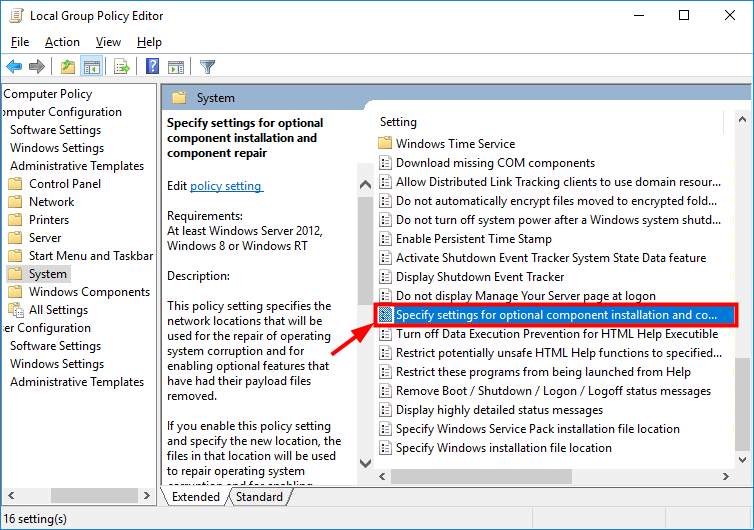
5) SelectEnabled . Then clickOK .
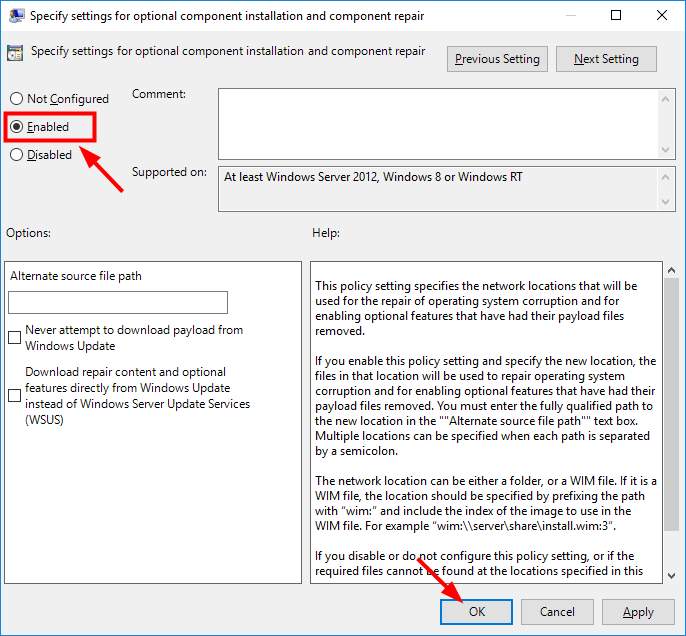
6) Try installing .NET Framework 3.5. If this method works for you, you won’t see the error again. Otherwise, you should try the method below.
Method 2: Enable the .NET Framework 3.5 feature using DISM
It is also possible that the error occurs because the .NET Framework 3.5 feature has not been enabled in your system. You can use a DISM command to enable it.
NOTE : You need to have installation media or an ISO image for your Windows version to perform this method.
To enable the .NET Framework 3.5 feature using DISM:
1) Put the Windows installation media into your computer, or mount the Windows ISO image in your system.
2) Press theWindows logo key on your keyboard. Then type “**cmd** “.

3) Right-click “Command Prompt ” and select “Run as administrator “.

4) Type “ Dism /online /enable-feature /featurename:NetFx3 /All /Source:
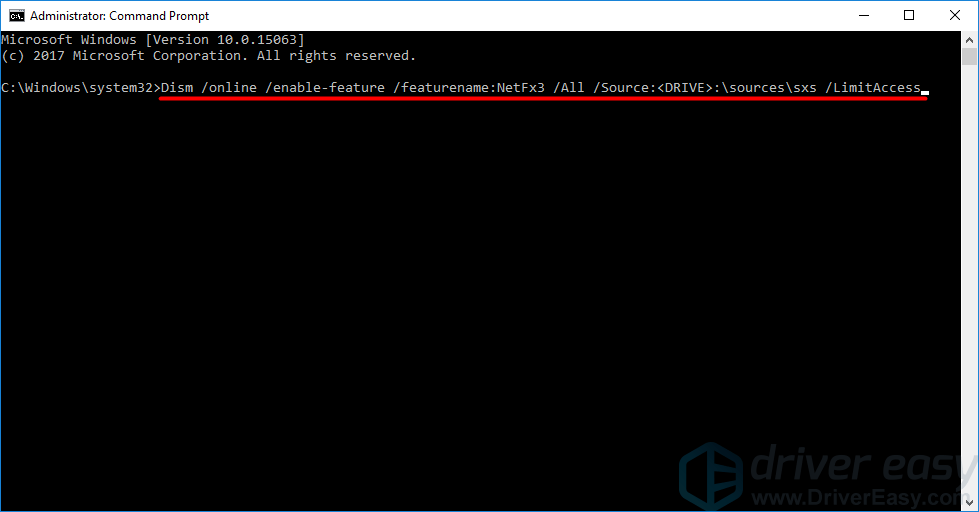
5) Try installing .NET Framework 3.5 and see if the error disappears.
Also read:
- [New] In 2024, Launching Virtual Meetups in WhatsApp Web, Directly From Your Notebook
- 2024 Approved Exclusive Guide Top 5 Streamlined Recording Software
- Effective Solutions for When Windows Can't Identify Suitable Printer Drivers
- Expert Solutions to Eliminate Error 0X8024401c & Restore Seamless Updates on Your Windows 11 Machine
- How To Change Country on App Store for iPhone 11 With 7 Methods
- How to Change GPS Location on Oppo A79 5G Easily & Safely | Dr.fone
- How to Resolve Windows T's 11 Bluetooth Connection Problem and Start Pairing Your Gadgets
- How to Watch Hulu Outside US On Oppo A78 | Dr.fone
- Illuminate Your PC: Effective Solutions for Overcoming Windows 11'S Black Screen Troubles
- In 2024, How Do I Stop Someone From Tracking My Motorola Moto G Stylus (2023)? | Dr.fone
- In 2024, How To Activate and Use Life360 Ghost Mode On Tecno Spark 20C | Dr.fone
- In 2024, How to Change your Samsung Galaxy A14 5G Location on Twitter | Dr.fone
- PS5/Xbox Gaming Monitors The 5 Most Exciting Choices
- Step-by-Step Guide to Fixing a Malfunctioning Integrated Webcam on a Windows Device
- Troubleshoot RDR2 Errors by Expanding the Virtual Memory Size
- Troubleshooting Steps for a Successful Windows 11 Patch Application: [ISSUE RESOLVED]
- Title: Resolving Error 0X800F081F: A Step-by-Step Guide for Successful .NET Framework 3.5 Installation
- Author: Anthony
- Created at : 2024-10-01 20:15:56
- Updated at : 2024-10-04 06:27:56
- Link: https://win-howtos.techidaily.com/resolving-error-0x800f081f-a-step-by-step-guide-for-successful-net-framework-35-installation/
- License: This work is licensed under CC BY-NC-SA 4.0.