
Master the Art of Designing Excel Chart Templates From Scratch

Master the Art of Designing Excel Chart Templates From Scratch
Quick Links
Creating a chart in Microsoft Excel is a reasonably simple process, but it’s the customizations you apply that take the most time. So, if you create a chart and want to reuse the colors and formatting, save it as a template!
By turning your hard work into a reusable template, you can save time later. Plus, you can hang onto those company colors or specific formatting you spent so much time applying. Best of all, you can use a chart template in any Excel workbook and sheet once you save it.
Related: How to Save Time with Excel Themes
Save a Chart as a Template
Whether you already have a chart or graph you want to save or are planning to save the next chart you create , it’s easy enough.
Related: How to Create and Customize a Waterfall Chart in Microsoft Excel
Right-click the chart and select “Save as Template.”
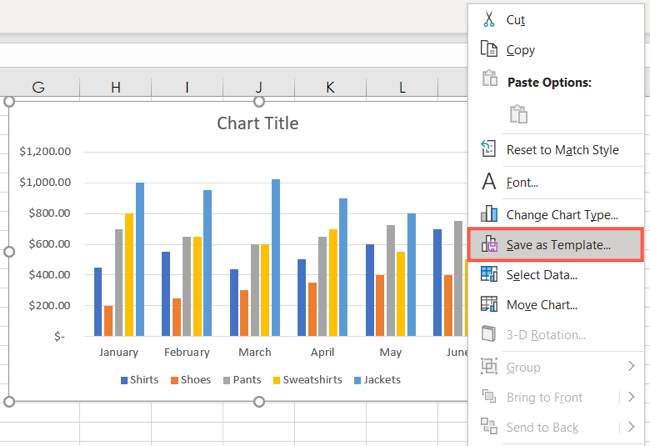
Give your template a name and click “Save.” Now your template is saved and ready for you to reuse.
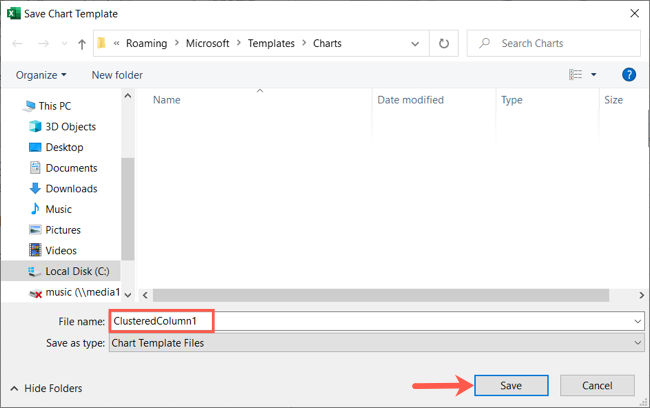
Use a Saved Chart Template
When you want to use a template you’ve saved, this is also super simple. Select the data for the chart as you normally would to create any new chart .
Related: How to Create and Customize a Pareto Chart in Microsoft Excel
Go to the Insert tab and click “Recommended Charts” in the Charts section of the ribbon.
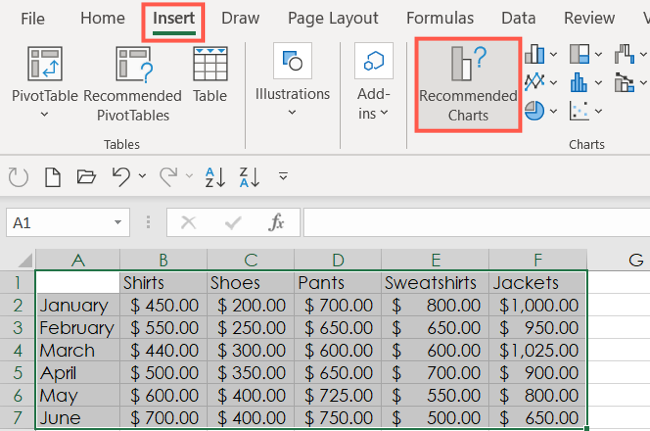
Select the All Charts tab at the top of the pop-up window and pick “Templates” on the left. You’ll then see your saved templates on the right.
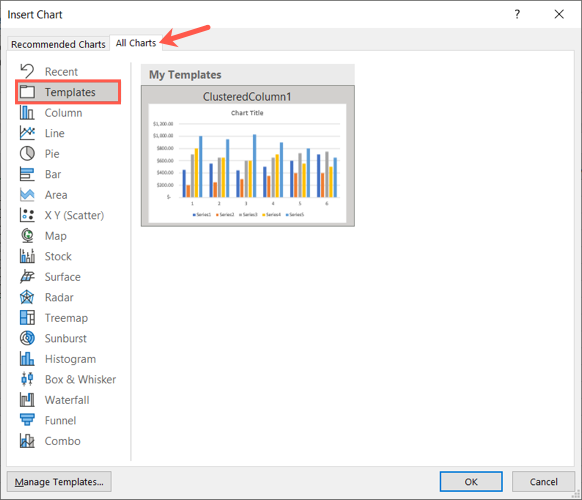
Choose the template and click “OK.” You’ll see the chart pop onto your sheet with your data selection.
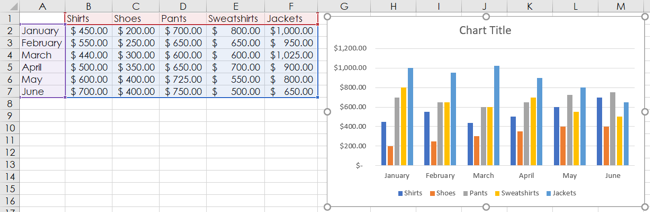
If you already have a chart in your sheet and then decide to apply the template, this is doable as well. Select the chart, go to the Chart Design tab that displays, and click “Change Chart Type.”
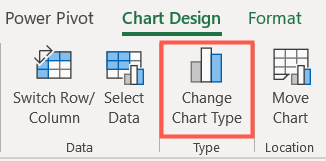
You’ll then see the Insert Chart window described above where you can choose “Templates” and select your template.
Even though you use a template, you can still make adjustments to your chart. So, you can change the colors and alter the formatting without it affecting the saved template. Any changes you make only apply to the current chart.
Match the Document Theme
If you decide after using the template to create your new chart that you prefer to keep the current theme for your document, no problem!
Related: How to Create and Customize a Treemap Chart in Microsoft Excel
Right-click the chart and select “Reset to Match Style.”
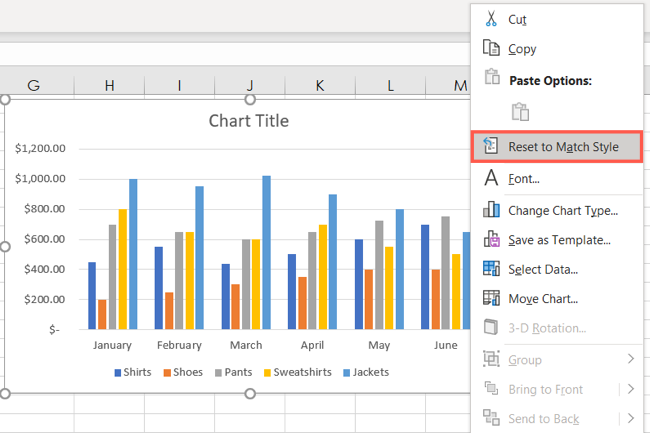
You’ll see your chart update immediately to match the theme you chose for your document and disregard the colors and formatting you saved with the template.
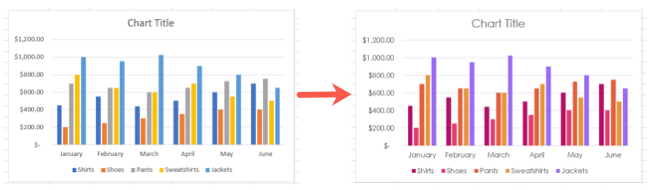
If you go for consistency when making charts in Excel for your business or organization, consider saving a template to cut down on chart creation time later.
If you often create the same kind of sheets in Excel, you can also save time by creating and saving your own spreadsheet template .
Related: How to Make a Bar Chart in Microsoft Excel
Also read:
- [New] 2024 Approved The Editor's Journey Creating Impactful Videos for YouTube with PC
- [Updated] Unlock IG Potential The Best Tools for Post Management for 2024
- Definitive Guide to Fixing the Persistent Xerox Update Error Code 0X800F020B in Windows Systems
- Guide to Fix Invisible Wi-Fi Options in Microsoft's Latest Operating System, Windows 11
- Guide to Fixing and Improving Touchpad Scroll Response on Windows 11 Systems
- How To Change Your SIM PIN Code on Your Vivo Y27 5G Phone
- In 2024, Life360 Circle Everything You Need to Know On Nokia C110 | Dr.fone
- Introducing the Portable Canon's SX620 Camera
- TickleTunes Recommendations Best Online Funnier Downloads for 2024
- Tips for Recording and Saving Google Voice Interactions for 2024
- Ultimate Fixes for Connecting AirPods to Windows 10/11 - Latest Tips
- Understanding and Solving The Expired Semaphore Timeout Issue (0X80070079)
- Title: Master the Art of Designing Excel Chart Templates From Scratch
- Author: Anthony
- Created at : 2025-01-22 18:20:30
- Updated at : 2025-01-25 18:33:02
- Link: https://win-howtos.techidaily.com/master-the-art-of-designing-excel-chart-templates-from-scratch/
- License: This work is licensed under CC BY-NC-SA 4.0.