![How to Fix the Invalid Registry Setting Making Photos Not Open in Windows [Continue] <http://t4.spec.cx/resolve-invalid-registry-errors-on-windows-10/>](https://thmb.techidaily.com/255abe49d787e06c0ed6c6f504e1d68fdfd70d2804f8cd2447f9f7cced35cd22.jpg)
How to Fix the Invalid Registry Setting Making Photos Not Open in Windows [Continue] <http://t4.spec.cx/resolve-invalid-registry-errors-on-windows-10/>

How to Fix the Invalid Registry Setting Making Photos Not Open in Windows [Continue] http://t4.spec.cx/resolve-invalid-registry-errors-on-windows-10/
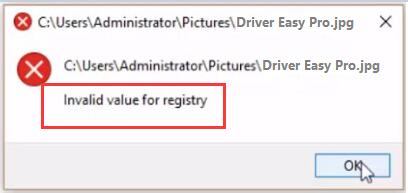
Many Windows 10 users complained that, they cannot open their photo due to the error “Invalid value for registry” . What an annoying problem that you cannot view your pictures. Luckily, we’ve got the answer for you. Here in this article, we will be showing you how to fix “Invalid value for registry” error when opening photos on Windows 10. Please take a few minutes on the easy steps below.
Step 1.
Press Windows key + R key together to open Run box.
Then type regedit in the box and hit Enter to open Registry Editor window.
Click Yes when prompted by User Account Control.
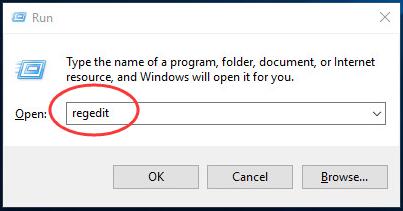
Step 2.
On Registry Editor window, head to:
HKEY_CURRENT_USER \ Software \ Classes \ Local Settings \ Software \ Microsoft \ Windows \ CurrentVersion \ AppModel \ Repository \ Families .
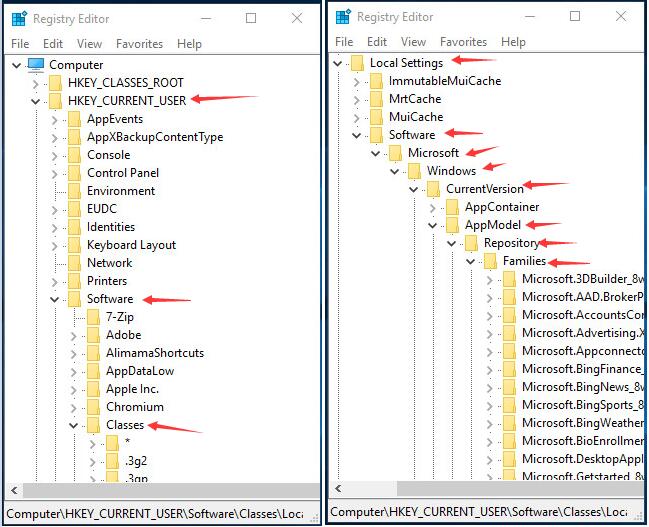
Step 3.
Scroll down on Families dialog, find and expand Microsoft.Windows.Photos ….. folder.
In this folder you might find 8 Microsoft.Windows.Photos entries, it means that the outdated registry keys have been left.
Delete the 4 entries with older version number.
Note: If you find 4 entries in total, delete 2 of them with older version number.
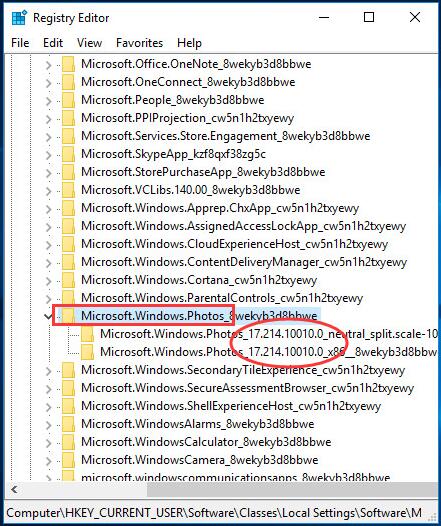
As for deleting the entries in Registry Editor window, it’s not such easy as just clicking on it to delete. Firstly you should give your account the right to do that.
Follow the steps here:
Right-click on the older version entry and click Permissions…
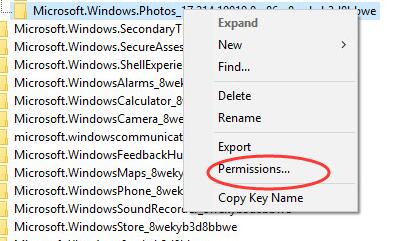
Click Advanced .
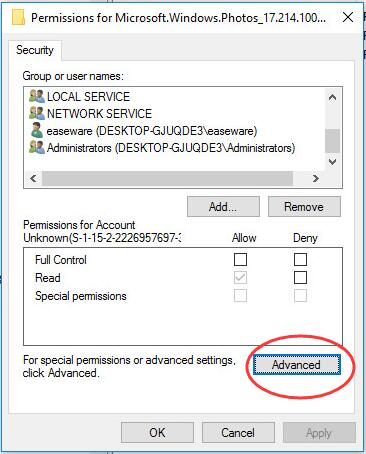
Click Change .
Then enter you account name in the box and click Check Names .
Click OK .
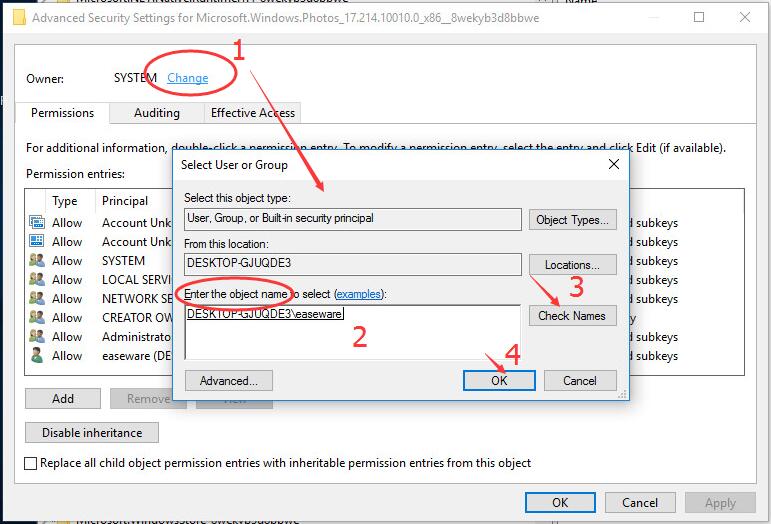
It will be back on the previous window.
Tick on Replace owner on subcontainers and objects .
Then click Apply > OK .
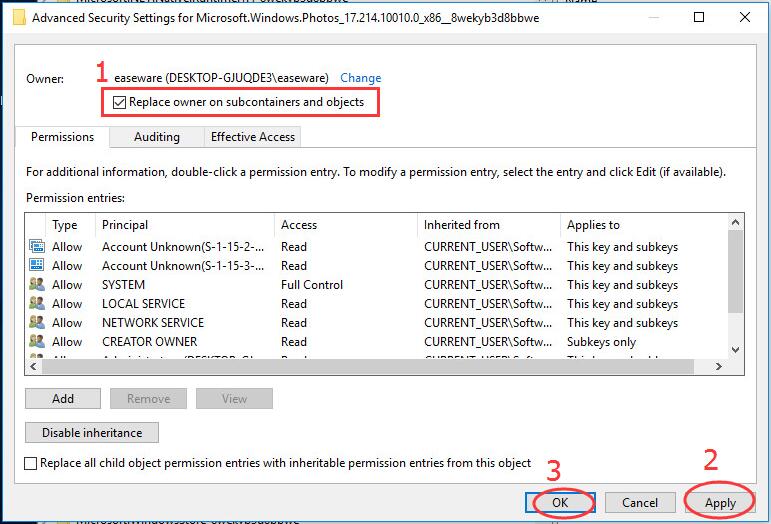
Highlight the account you add just before.
Then tick theAllow box of Full Control .
Click Apply > OK .
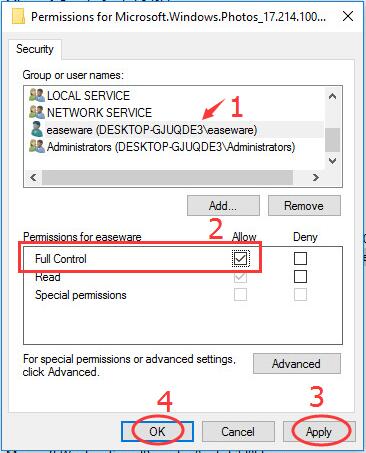
Now you have own the right to delete the entry you set permission.
Set the permission by the same steps for each old version entry and then delete them.
That’s it.
Hope it can help you solve the error and you can view your pictures successfully right now.
Any questions just feel free to leave comment below, thanks.
Also read:
- [New] Cutting-Edge Video Recording for Windows Users for 2024
- [Updated] In 2024, Leveraging Windows 11 for Professional-Grade Video Crafting
- [Updated] In 2024, Transferring Photos & Videos From One iDevice to Another
- 3 Ways to Use ChatGPT'S Wolfram Plugin
- Easy to Fix d3dx9_43.dll Missing on Windows
- How to Successfully Overcome a Failed Group Policy Client Authentication Process
- How to Update Apple iPhone 15 Pro Max without Losing Anything? | Dr.fone
- In 2024, Top 11 Free Apps to Check IMEI on Vivo Y17s Phones
- Mastering Hardware Choices with The Tom's Comprehensive Tech Analysis
- Solved: Fixing a Non-Functional Microphone on Your Computer
- Troubleshooting Steps: How to Fix the Non-Functioning AOC Monitor Issue on Windows 11
- Troubleshooting Windows' Audio Enhancer Features for Improved Performance
- Troubleshooting WRP Error: Solutions for 'Windows Resource Protection Failed' Issues
- Virgo 2023: Your Personal Horoscope | Free Book
- Title: How to Fix the Invalid Registry Setting Making Photos Not Open in Windows [Continue] <http://t4.spec.cx/resolve-invalid-registry-errors-on-windows-10/>
- Author: Anthony
- Created at : 2024-12-21 03:21:09
- Updated at : 2024-12-27 19:53:02
- Link: https://win-howtos.techidaily.com/how-to-fix-the-invalid-registry-setting-making-photos-not-open-in-windows-continue-(httpt4speccxresolve-invalid-registry-errors-on-windows-10)/
- License: This work is licensed under CC BY-NC-SA 4.0.