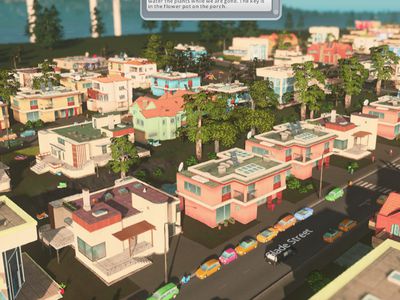
Guide: Display/Hide Header Rows and Columns in Microsoft Excel

Guide: Display/Hide Header Rows and Columns in Microsoft Excel
The headers (numbered rows and lettered columns) in Excel worksheets make it easy to view and reference your data. However, there may be times when the headers are distracting and you don’t want them to display. They are easy to hide and we’ll show you how.
Open the Excel workbook containing the worksheet on which you want to hide the headers. You can activate the worksheet you want by clicking the appropriate tab at the bottom of the Excel window, but you don’t have to. You’ll see why later.
Click the “File” tab.
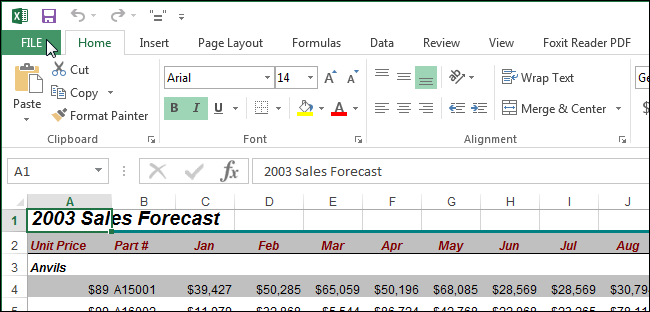
On the backstage screen, click “Options” in the list of items on the left.
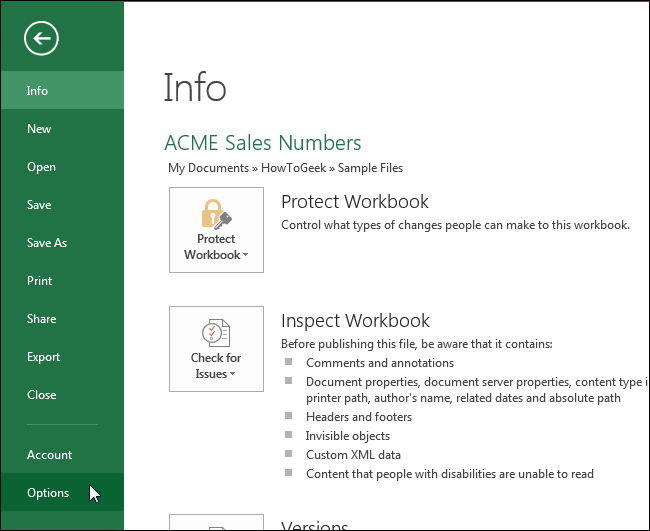
On the “Excel Options” dialog box, click “Advanced” in the list of items on the left.
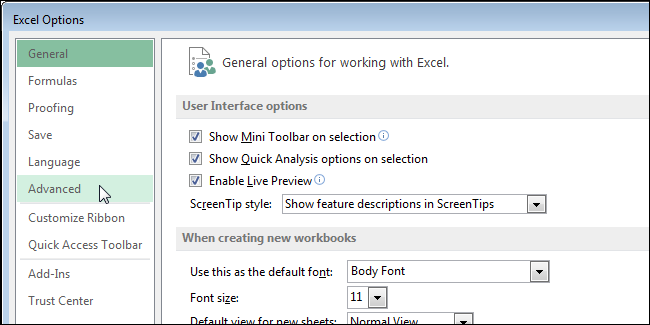
Scroll down to the “Display options for this worksheet” section. If you activated the worksheet for which you want to hide the headers, it’s displayed in the drop-down list on the section heading bar. If not, select the worksheet you want from the drop-down list.
NOTE: All worksheets in all open workbooks display in the drop-down list. You can select a worksheet from any open workbook.
Click the “Show row and column headers” check box so there is NO check mark in the box.
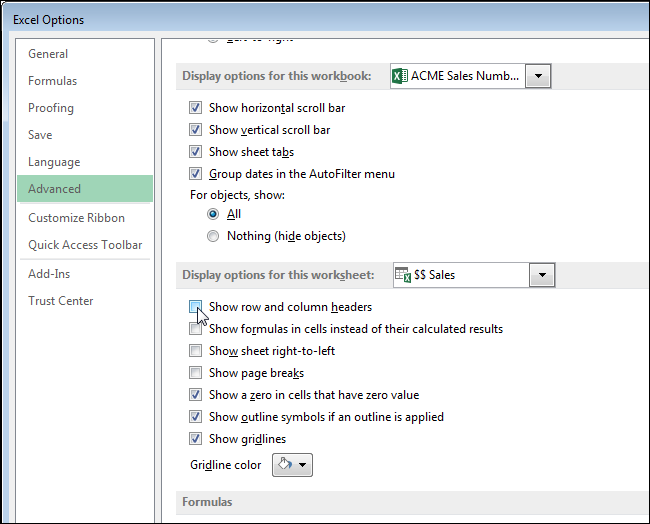
Click “OK” to accept the change and close the “Excel Options” dialog box.
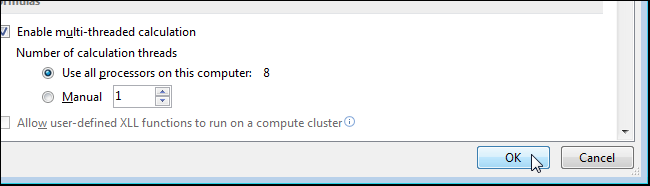
The row and column headers are hidden from view on the selected worksheet. If you activate another worksheet, the row and column headers display again. You can only hide the headers in one worksheet at a time, not all worksheets at once.
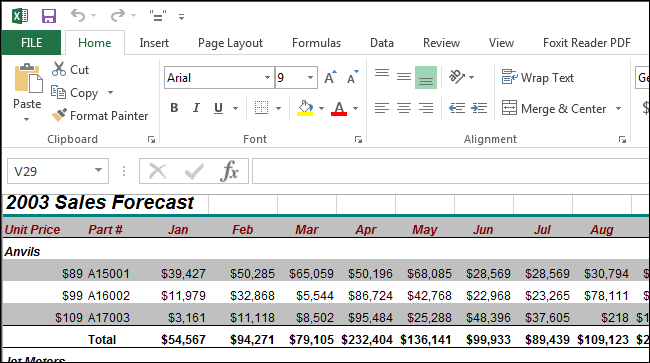
Note that Excel does not allow you to show or hide just the row headers or just the column headers. Both the row and columns headers are either displayed or hidden.
You can also hide comments, formulas, overflow text, and gridlines in Excel, as well as hide the worksheet tabs , worksheets, and even entire workbooks .
Also read:
- [New] In 2024, Nikon Z7 II Analysis Deep-Dive
- [Updated] 2024 Approved The Leading Selection of Tools to Download Facebook Lite Videos
- [Updated] Masterful Approach to Creating Attractive YT Summaries for 2024
- 2024 Approved JoyfulJourney Sign Up, Share and Create Fun Videos
- Aiseesoft FoneLab Android Data Recovery for Mac
- Effective Solutions to Overcome Google Chrome's ERR_CACHE_MISS Error
- Hacks to do pokemon go trainer battles For Honor 90 GT | Dr.fone
- How to Restore Your Mouse Icon on Windows 11 – Quick Solutions
- Keyboard Troubles? Learn How to Perform a Quick Reset
- Keyboard Type Errors Corrected: Enjoy Smooth Typing Once Again
- Mastering Your Digital World with Tom's Hardware Experts
- Top Tech News: Samsung Grows Galaxy AI Presence as It Climbs Google Antitrust Case Rankings
- Troubleshooting Top Issues for a Smooth Black Ops 4 Experience
- Troubleshooting Your Surface Device If It Remains Uncharged Despite Being Connected to Power
- Understanding and Overcoming Challenges When Your DHCP Server Is Offline
- Title: Guide: Display/Hide Header Rows and Columns in Microsoft Excel
- Author: Anthony
- Created at : 2025-01-23 16:54:19
- Updated at : 2025-01-25 16:43:37
- Link: https://win-howtos.techidaily.com/guide-displayhide-header-rows-and-columns-in-microsoft-excel/
- License: This work is licensed under CC BY-NC-SA 4.0.