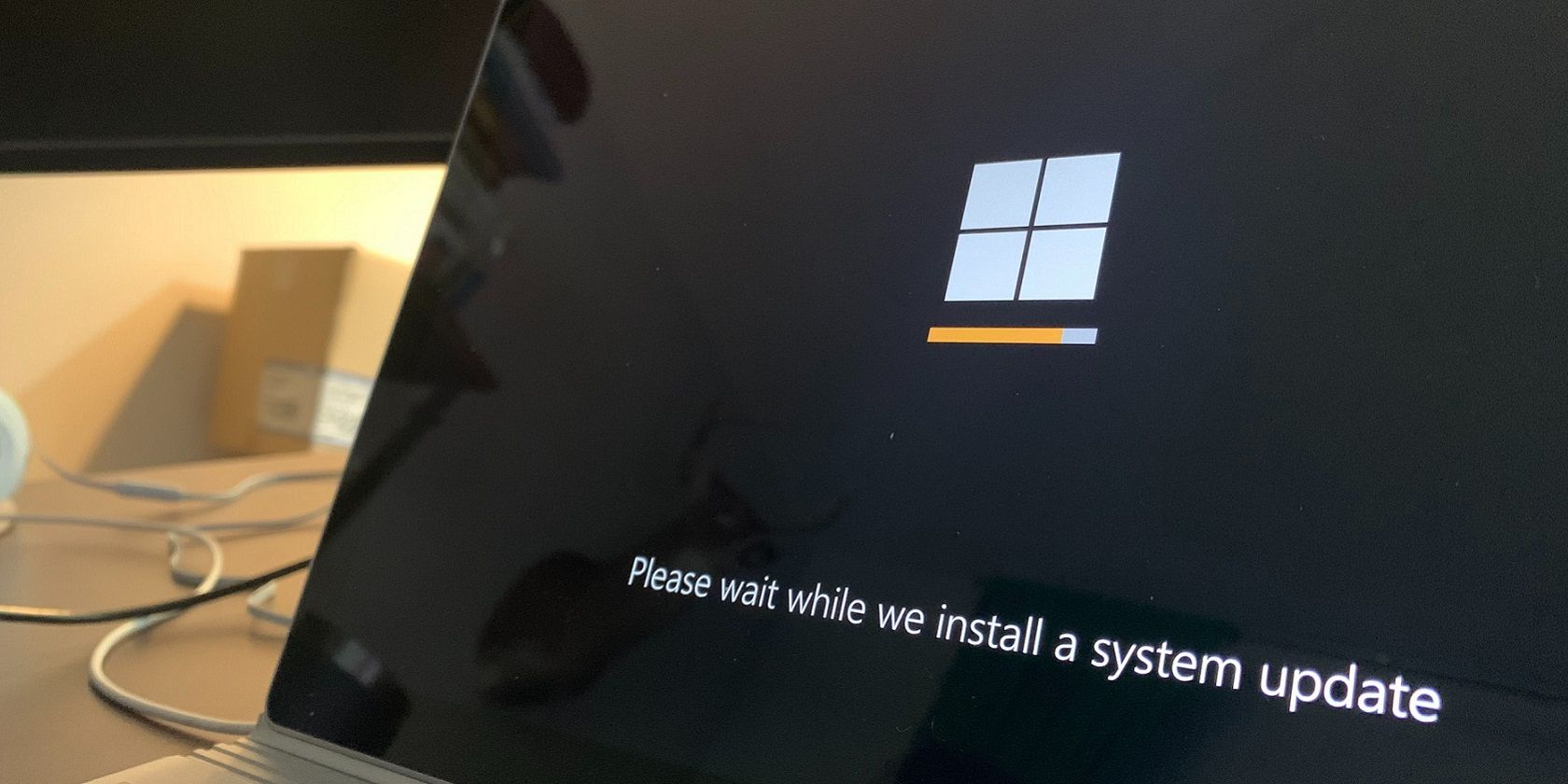
Fixing the Issue of Non-Functional Right-Click on Your Mouse in Windows 10

Why Is My Mouse Right Click Not Working in Windows 10? Solutions Inside
Right click not working on mouse ? Don’t worry – it’s often not hard to fix at all…
Disclaimer: This post includes affiliate links
If you click on a link and make a purchase, I may receive a commission at no extra cost to you.
6 Fixes For Mouse Right Click Not Working
Here are 6 fixes that have helped other users resolve the mouse right click not working problem. Just work your way down the list until the problem is resolved.
- Check for hardware issues
- Change power management settings for USB Root Hub
- Run DISM
- Update your mouse driver
- Turn off the Tablet mode
- Restart Windows Explorer and check Group Policy’s settings
Fix 1: Check for hardware issues
Before addressing our mouse right click not working problem, we might have to look out for potential hardware issues.
- Plug your mouse in a different USB port and see if the right click works normally:
- If yes, then the previous port is to blame.
- If no, move on to the next step.
- Try a different (and functioning) mouse on your computer and see if themouse right click not working problem has been solved:
- If yes, then you might have to have the faulty mouse repaired or change a new mouse.
- If no, then move on to Fix 2 .
Fix 2: Change power management settings for USB Root Hub
Tweaking the properties inUSB Root Hub devices is another proven effective way to solve our right-click-not-working issue. To do this:
- On your keyboard, press the Windows logo key and R at the same time, then copy & paste devmgmt.msc into the box and click OK .

- Double-click on Universal Serial Bus controllers >USB Root Hub .
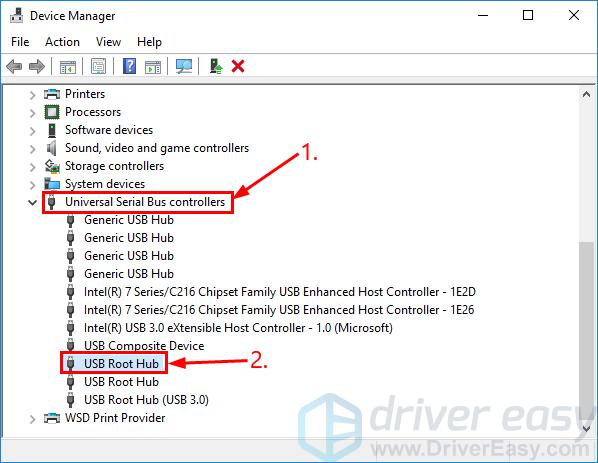
- Click the Power Management tab and un-check the box beforeAllow the computer to turn off this device to save power . Then clickOK .
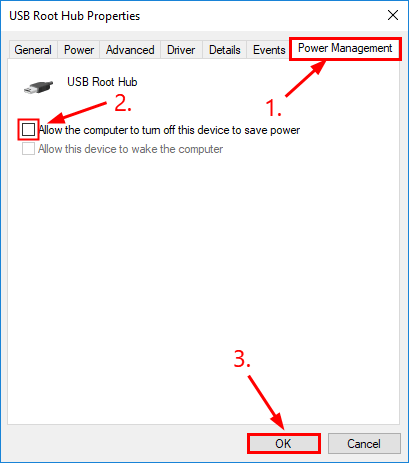
Repeat the same steps onALL of the USB Root Hub devices onDevice Manager .
Check if yourmouse right click not working issue has been fixed. If yes, then great! But if the problem persists, move on toFix 3 , below.
Fix 3: Run DISM
DISM (Deployment Image & Servicing Management ) is a tool in Windows that helps us fix Windows-corruption-caused errors. Sometimes this right-click-on-mouse-not-working problem happens because of corruption and misconfigurations on our computer.
If that’s the case, we’ll have to run DISM to check and fix the error:
- On your keyboard, press the Windows logo key and type cmd . Then right click on Command Prompt and click Run as administrator .

- Type the following command and press Enter :
DISM.exe /Online /Cleanup-image /Restorehealth

Wait a while for the whole process to finish.
Type sfc /scannow and press Enter .
Restart your computer and check if the mouse right click works properly. If yes, then congrats! If the issue remains, you should tryFix 4 , below.
Fix 4: Update your mouse driver
This problem may also occur when you have the wrong or outdated mouse driver. So you should update your mouse driver to see if it fixes your problem. If you don’t have the time, patience or skills to update the driver manually, you can do it automatically withDriver Easy .
Driver Easy will automatically recognize your system and find the correct drivers for it. You don’t need to know exactly what system your computer is running, you don’t need to be troubled by the wrong driver you would be downloading, and you don’t need to worry about making a mistake when installing.
You can update your drivers automatically with either theFree or thePro version of Driver Easy. But with the Pro version it takes just 2 clicks (and you get full support and a 30-day money back guarantee):
1) Download and installDriver Easy .
- Run Driver Easy and click the Scan Now button. Driver Easy will then scan your computer and detect any problem drivers.

- ClickUpdate All to automatically download and install the correct version of_ALL_ the drivers that are missing or out of date on your system (this requires thePro version – you’ll be prompted to upgrade when you click Update All).

Y ou can also click Update to do it for free if you like, but it’s partly manual.
- Restart your computer, then check to see if the mouse right click not working issue has been resolved. If yes, then congrats! If it’s still no joy, please move on toFix 5 , below.
Fix 5: Turn off the Tablet mode
Using the Tablet mode may also trigger the right-click not working problem. So if you are not using the tablet mode, it’s recommended you turn it off to see if it fixes the issue.
Here is how to make sure you’ve disabled it:
Click the action center icon (the one that looks like a dialog icon) in the far bottom right of your screen.
Make sure the Tablet mode icon is grayed out.
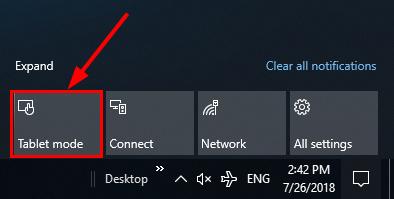
- Test to see if the mouse right click not working issue has been solved. If the issue still remains, please tryFix 6 , below.
Fix 6: Restart Windows Explorer and check Group Policy’s settings
If the right click only doesn’t work inWindows Explorer , then you can restart it to see if it fixes the problem:
On your keyboard, press Ctrl , Shift and Esc at the same time to open Task Manager .
Click on Windows Explorer > Restart .
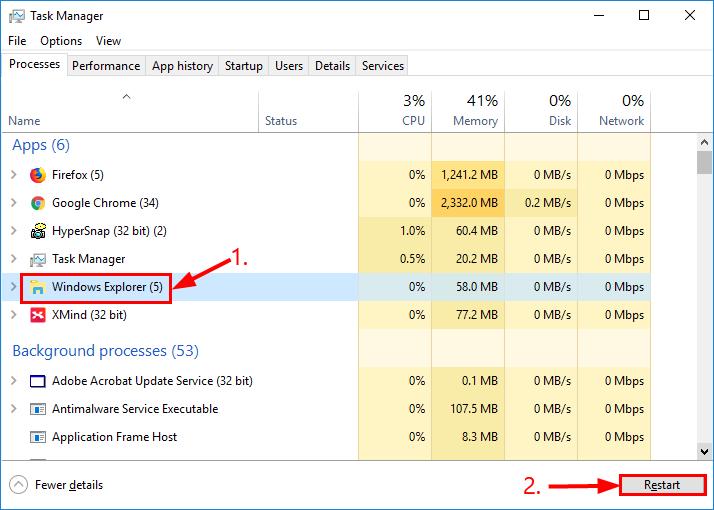
Hopefully your right click has come back to life now. If not continue with the next step.
On your keyboard, press the Windows logo key and R at the same time, then copy & paste gpedit.msc into the box and press Enter .
Locate and double-click on User Configuration > Administrative Templates > Windows Components .
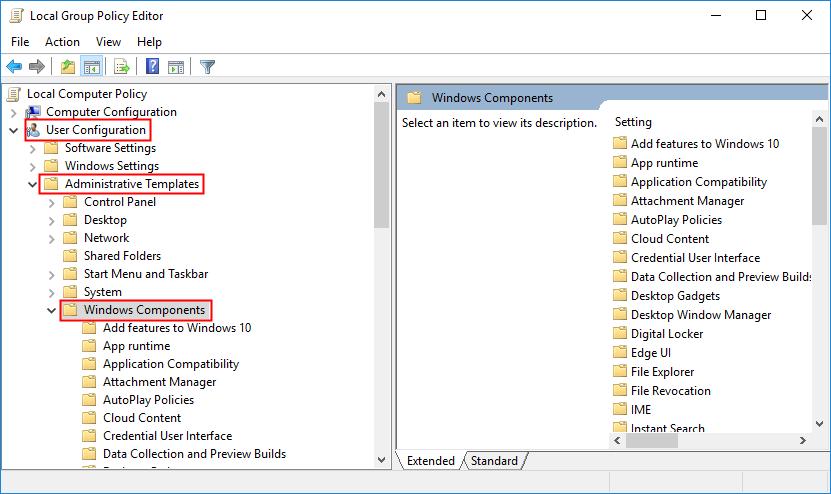
- Double-click on File Explorer . Then in the right panel, scroll all the way to the bottom and double-click on Remove Windows Explorer’s default context menu .
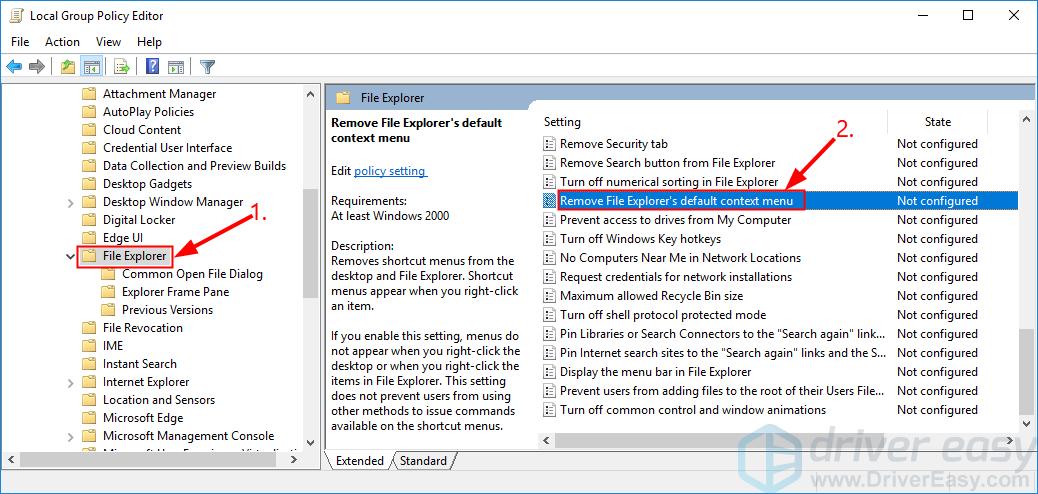
- Click the Disabled option > Apply > OK .
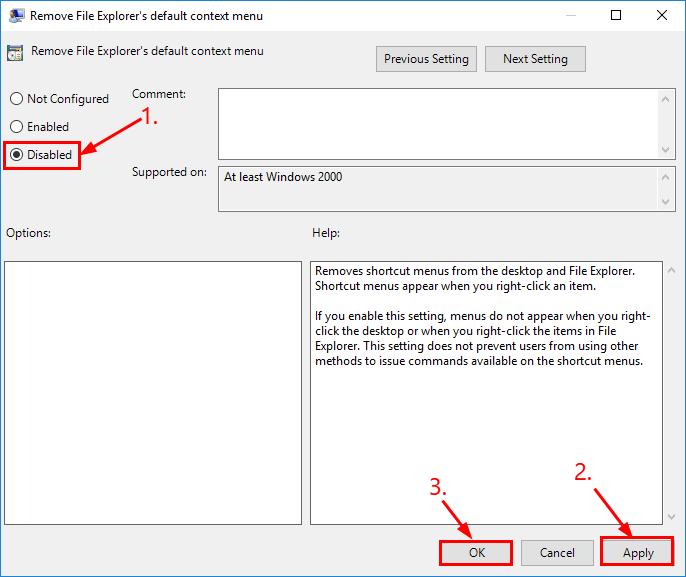
- Restart your computer, then check to see if the mouse right click not working problem is resolved.
Hopefully you have successfully resolved the mouse right click not working problem by now. If you have any ideas, suggestions or questions, please leave us a comment below. Thanks for reading!
Also read:
- [New] Anti-Fog Gear for Clear Shot Capture in Cold Weather
- [Updated] Big File Baskets in the Cloud - Cost-Effective Saver
- [Updated] Canva Expertise Ditching Image Backdrops with Ease
- [Updated] Expert Strategies for Choosing Valheim Crops for 2024
- [Updated] Mastering Photo Color Reversal Techniques for 2024
- Charger-Free Solutions for Keeping Your Phone Battery Full
- Corrective Steps for 'Desktop Is Unreachable' Under C: Windows System32 Config SystemProfile
- Effective Solutions for When GeForce Experience Fails to Load Settings Correctly
- Expert Tips for Correcting the Persistent 144 LiveKernelEvent Glitch
- Handling Temporary Failures in Reaching Windows SmartScreen for Safety Checks
- HP Stream Driver Update Made Easy and Speedy for Your Device
- New Macs Top-Rated MKV Trimming Software
- Overcoming 'Unspecified Error' (Error Code 0X80004005): Expert Solutions Revealed
- Remedy for Erroneous Character Input on Keyboards
- Successfully Overcoming Windows 11 Update Installation Hurdles – A Comprehensive Guide
- Surprising Tech Find by Cleaners: Rare 1974 Intellec Q1 Computer with Revolutionary Intel #8008 Processor Uncovered in Boxes, Containing 16 KB of RAM
- Troubleshooting Guide: How To Fix 'Steam Server Not Reachable' Issue
- Ultimate Guide from Apple iPhone 6s Plus iCloud Activation Lock Bypass
- Understanding UAC Requirements: Handling Elevated Permissions on Windows Versions
- Title: Fixing the Issue of Non-Functional Right-Click on Your Mouse in Windows 10
- Author: Anthony
- Created at : 2024-11-26 18:32:52
- Updated at : 2024-11-28 08:27:23
- Link: https://win-howtos.techidaily.com/fixing-the-issue-of-non-functional-right-click-on-your-mouse-in-windows-10/
- License: This work is licensed under CC BY-NC-SA 4.0.