
Exclusive Insight: How Understanding Microsoft Office's Concealed Features Can Benefit You

Exclusive Insight: How Understanding Microsoft Office’s Concealed Features Can Benefit You
Microsoft Word, Excel, or PowerPoint files can contain images, video, and other embedded files, but it can be annoying to save them. Thankfully, there’s a workaround for that, and it relies on a secret with the modern Office file format.
Microsoft Office 2007 and later use the Office Open XML format for documents, such as .docx for Word, the .pptx format for PowerPoint, and .xlsx for Excel. There are also other file endings for macro-enabled documents or templates, but they all use the same general file format. The same format is used by the Office web apps and mobile apps, and by Google Docs when you export to Office format.
The fun part is that these Office files are just .zip files in disguise. You can un-zip them to get direct access to all embedded files and data, including any images, videos, audio, or other content. I’ve used this trick countless times when receiving documents that contain lots of images, since unzipping the file is usually faster than looking for each individual image in the document to copy or extract.
Let’s use an example. I have a PowerPoint presentation with some wallpaper images from Windows, and a copy of the classic CANYON.MID music track included with Windows 3.0 as a video. I could right-click each media file to save it to my files, but that’s annoying and time-consuming if there are more than a few embedded files.
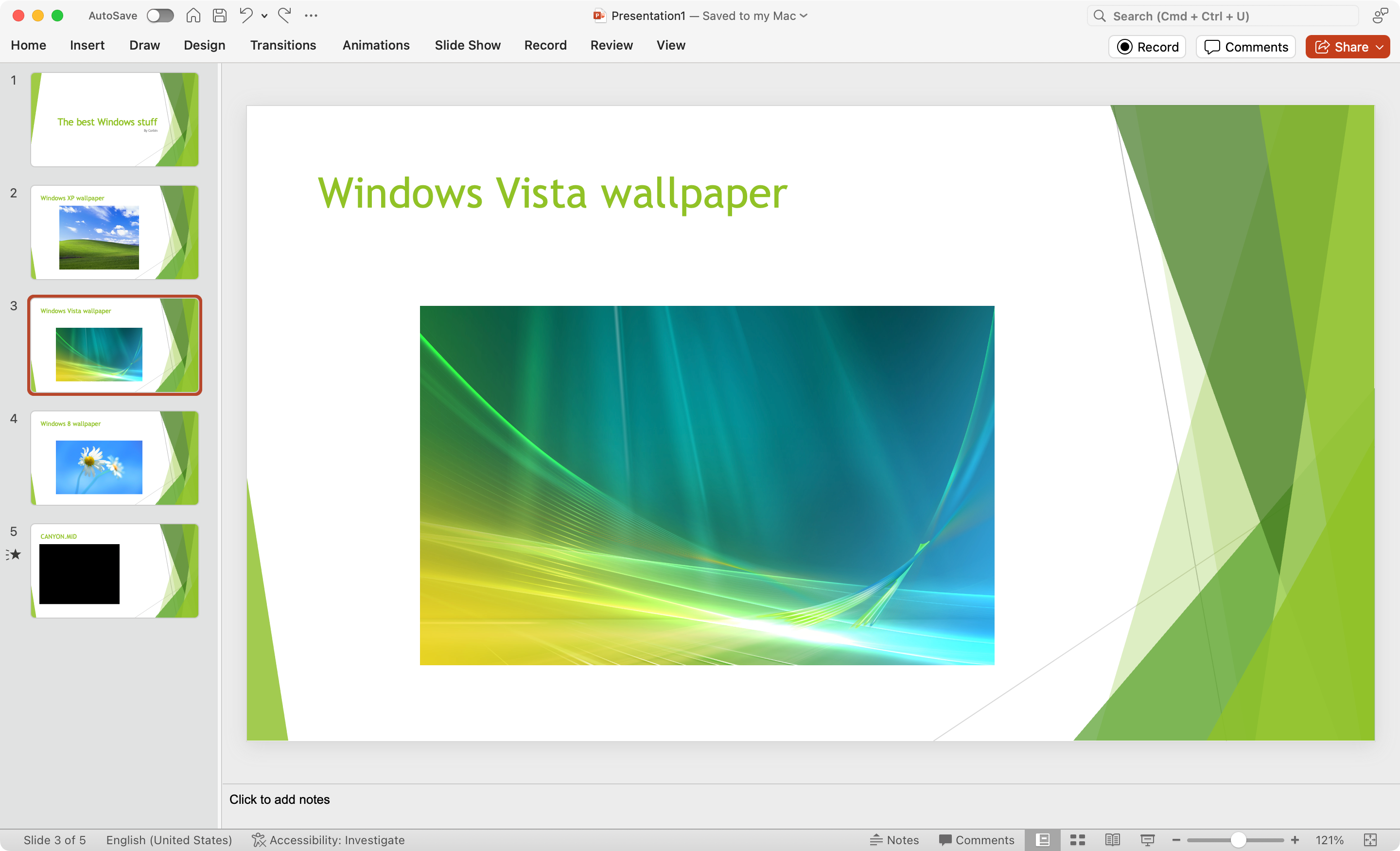
Instead, I can create a duplicate of the PowerPoint file (just copy and paste the file into the same directory in your file manager), then change the file ending to .zip and open it. Alternatively, archive application like 7-Zip on Windows or The Unarchiver on Mac can usually open the original file directly and recognize them as ZIP format.
The un-zipped file contains a few XML files with the text and other file information. There’s a main folder, such as “word” for Word files or “ppt” in PowerPoint files, which in turn has a “media” directory with all the embedded files. In this example, all the wallpaper images and the video are in the media folder under the “ppt” folder.
Close
The one catch is that media files don’t keep their original names when unzipped, so you won’t be able to search for them by their original file name. However, the original file ending and some other metadata is still present. Also, the files have to be in the modern Office 2007+ format, not the older formats like .doc, .ppt, or .xls.
Even with the limitations, this trick can still be helpful if you need to get images, videos, and other embedded files out of an Office document, especially on computers without the required applications installed.
Also read:
- [New] Basic Tale Design Principles
- [New] Ultimate Shooting Top 10 High-Definition DSLR Stands
- [Updated] Learn to Post Multimedia Video Edition on Twitter
- Diagnose and Solve MPOW Microphone Problems on Windows Systems
- Dragon Ball FighterZ Initialization Issue Resolved: Network Troubleshooting
- EU Orders Apple to Pay €1.9B Fine Over Violations of Competitive Rules in App Distribution | ZDNET News
- Expert Advice: Resolving PS4 Microphone Malfunctions Quickly and Effectively
- Fix Your Windows 11 Bluetooth Pairing Glitches with These Expert Tips
- Here Are Some Reliable Ways to Get Pokemon Go Friend Codes For Oppo Find X7 | Dr.fone
- How To Remove iCloud From Apple iPhone 8 Plus Smoothly
- How to Resolve Poco F5 5G Screen Not Working | Dr.fone
- Noise Restoration: Steps to Resolve Sound Failure in Acer Notebook Computers
- Overcoming iTunes Error Code #3194 on Your iPhone or iPad Device
- Resolved: Troubleshooting Steps When Windows Fails to Setup Essential System Parts
- Step-by-Step Solution for Getting Minecraft Up and Running in Windows
- Troubleshooting Guide for Fixing Windows Update Error 0X8024002E
- Title: Exclusive Insight: How Understanding Microsoft Office's Concealed Features Can Benefit You
- Author: Anthony
- Created at : 2025-01-23 16:25:20
- Updated at : 2025-01-25 17:09:05
- Link: https://win-howtos.techidaily.com/exclusive-insight-how-understanding-microsoft-offices-concealed-features-can-benefit-you/
- License: This work is licensed under CC BY-NC-SA 4.0.