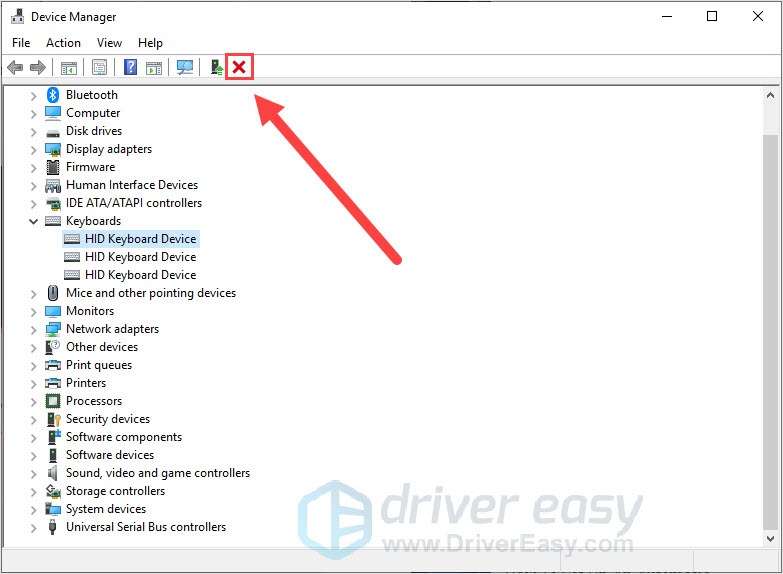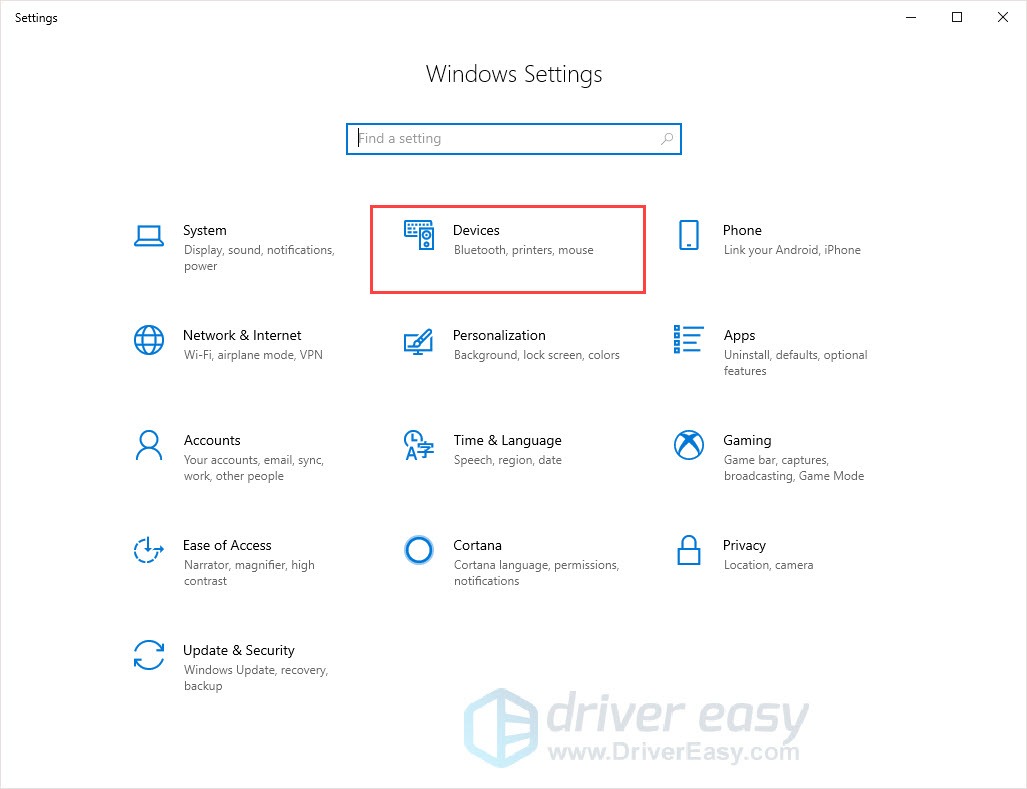Keyboard Troubles? Learn How to Perform a Quick Reset

Keyboard Troubles? Learn How to Perform a Quick Reset
If you’re encountering unexpectable behavior on your keyboard, you might want to reset it to default settings. If you find your keyboard is not working properly, reset it sounds like a good option. But how?
In this post, we’ll guide you to reset your keyboard step-by-step.
Disclaimer: This post includes affiliate links
If you click on a link and make a purchase, I may receive a commission at no extra cost to you.
For Windows Users
The unexpectable behavior on your keyboard can be different. Here we have 2 solutions to meet your specific need:
Back to default settings
Press theWindows logo key + R together to evoke the Run box.
Typedevmgmt.msc and press theEnter key.

Click Keyboards and select the keyboard device you want to reset.
Click the red cross button to uninstall the device.

Click Scan for hardware changes button. It will let the device appear.
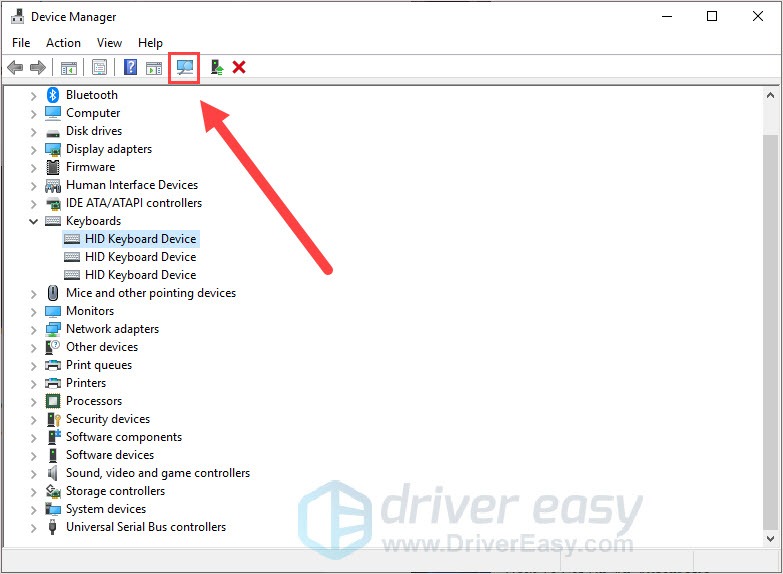
6. Select the same keyboard device again. Click the Update device driver button.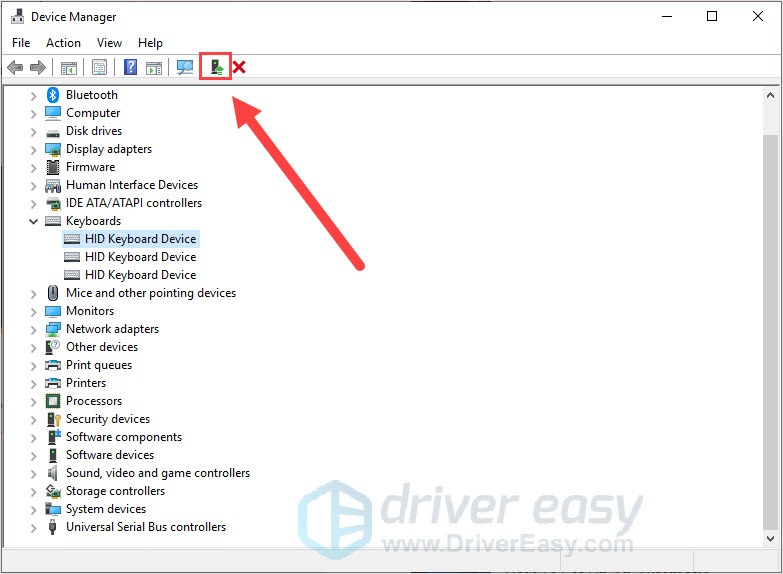
7. Allow the newest drivers to install.
8. Restart your computer.
Your keyboard should back to the default setting after reboot.
Change the keyboard language
- Press theWindows logo key + I (“i”) together to open Windows Settings.
- ClickDevices .

- ClickTyping in the left pane and clickAdvanced keyboard settings on the right.
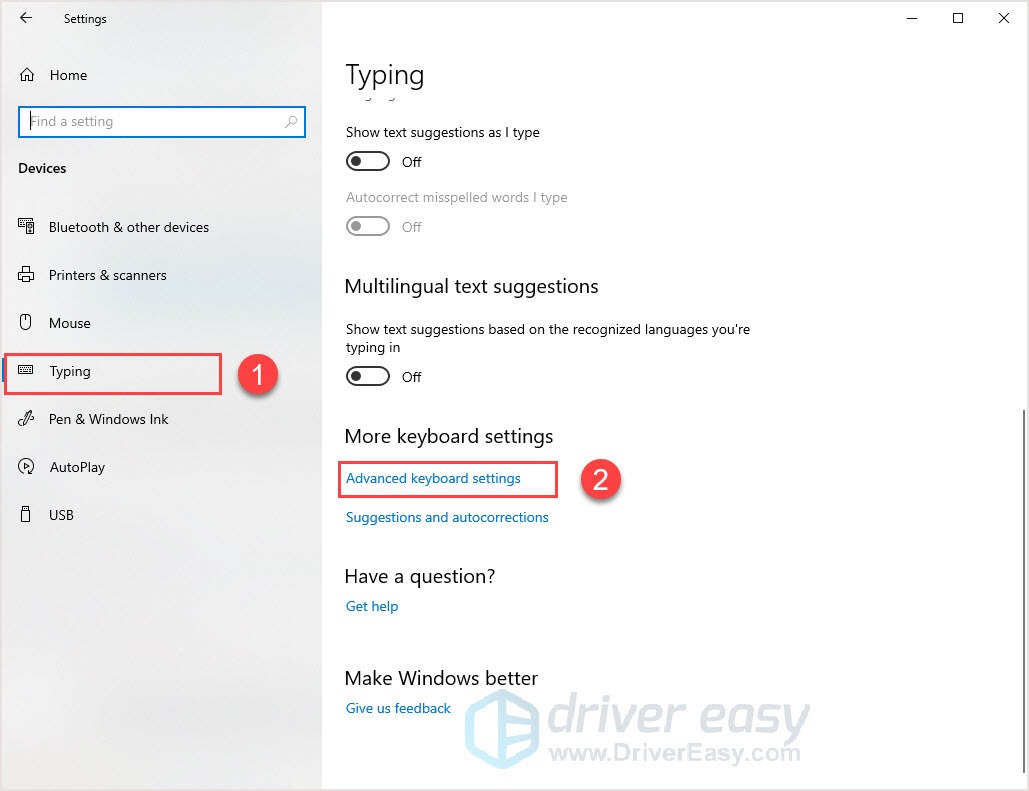
4. Click the drop-down button to select the language you want.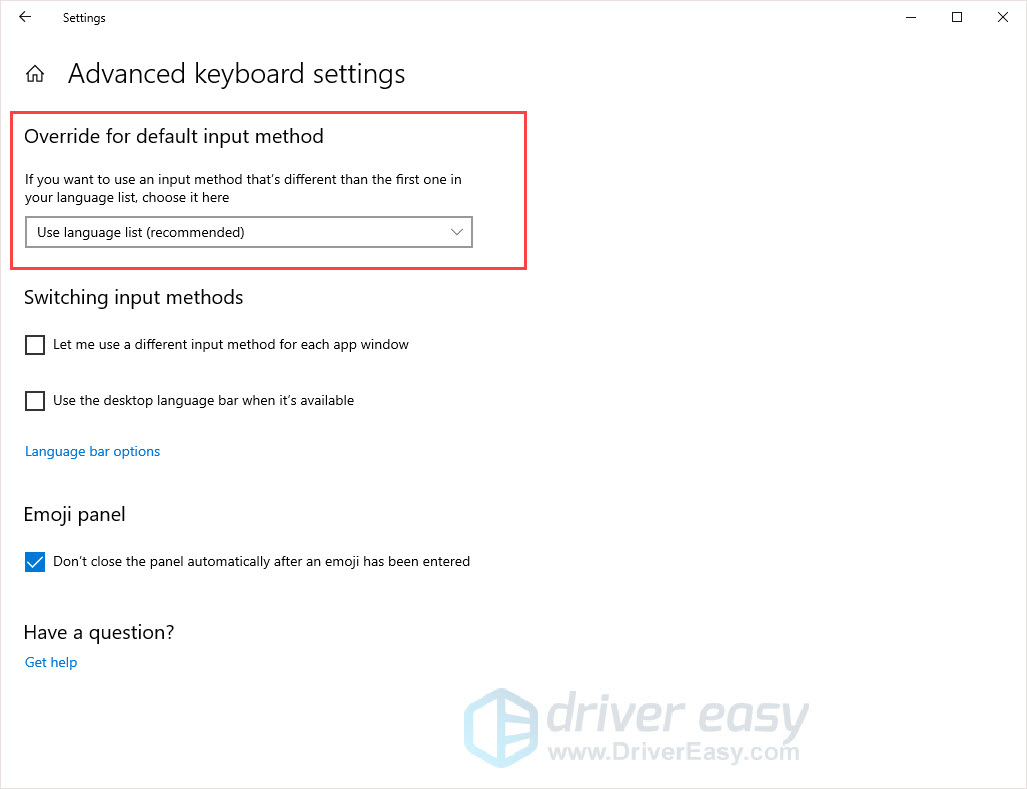
Now you’ve reset your keyboard language.
For Mac Users
The unexpectable behavior on your keyboard can be different. Here we have 2 solutions to meet your specific need:
Back to default settings
- Click the Apple icon on the topper left corner and clickSystem Preferences .

- ClickKeyboard .
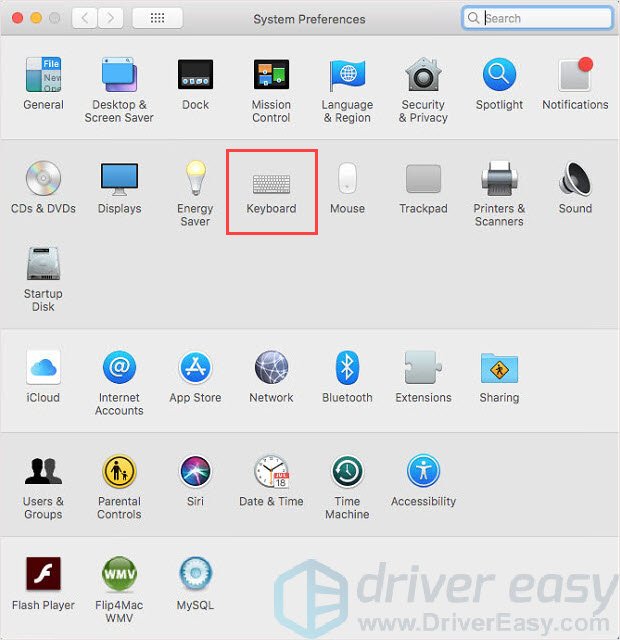
3. ClickModifier Keys in the bottom right corner.
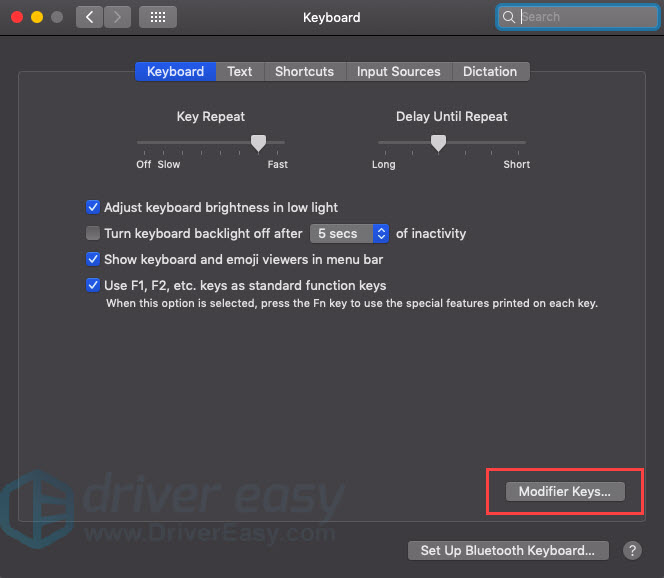
4. ClickRestore Defaults and then clickOK .
Your keyboard should be back in the default settings.
Change the keyboard language
- Click the Apple icon on the topper left corner and clickSystem Preferences .

- ClickLanguage and Region .
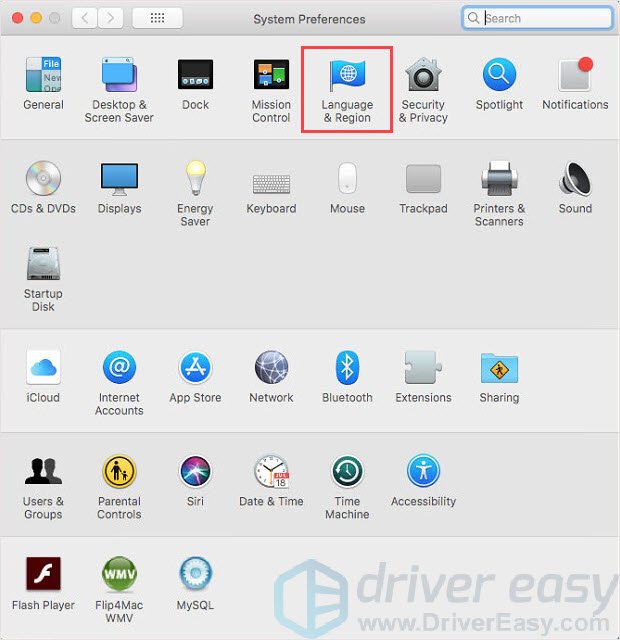
3. Select the language you want.
- Wait for the computer to reboot.
Hard Reset
If you’re experiencing unexpectable behavior like one functional key is not working or keyboard lighting issues, after trying a soft reset on your computer, you may want to try a hard reset.
Different brands of the keyboard will provide you different ways to do a hard reset. You’d better go to your keyboard’s manufacturer’s official website and ask for help. Here we provide you a general keyboard hard reset guide:
- Unplug your keyboard and wait for 30 seconds.
- Hold the ESC key on your keyboard and plug it back to your computer.
- Press the ESC key till you see the keyboard is flashing.
Your keyboard should be reset successfully.
That’s it! Hope the above information could help you solve the problem. If you have any questions or suggestions, please leave your comments below.
Also read:
- [Critical]: Win11/10 Kernel #41 Resolution Achieved
- [New] In 2024, Uncomplicated Guide to Mobile Device Live Captures
- [New] YouTube Studio Audit Earnings Review
- [Updated] Prestige Pickers Top-Ranked Websites for Snapping Alert Songs
- [Updated] Skyrocketing Video Performance on Vimeo
- 如何使用前5名清晰照片软件,提高图片分辨率【教学指南】
- Defrosting Techniques for a Seamlessly Running Computer Machine
- How to Resolve Windows 11 Hosted Network Starting Issues
- In 2024, How to Unlock Disabled iPhone 11 Pro Max/iPad Without Computer | Dr.fone
- Mastering Flight: Basic Vs. Premium Copilot Systems
- Resolved: Step-by-Step Guide to Unstick Your PC During Windows Configuration
- Step-by-Step Guide to Restoring Sound Functionality on Windows 11
- The Ultimate List of Top 10 Android Cleaner Apps to Enhance Your Device's Efficiency
- Troubleshooting Self-Activating Windows 11 Machines: Expert Tips & Tricks
- Troubleshooting: When Internet Explorer Crashes or Fails to Load
- Understanding and Identifying Centrally Controlled Preferences on a Windows PC
- Unlocking the Power of Android Time-Lapses for 2024
- Title: Keyboard Troubles? Learn How to Perform a Quick Reset
- Author: Anthony
- Created at : 2024-11-13 21:06:03
- Updated at : 2024-11-18 19:38:52
- Link: https://win-howtos.techidaily.com/1723211938862-keyboard-troubles-learn-how-to-perform-a-quick-reset/
- License: This work is licensed under CC BY-NC-SA 4.0.